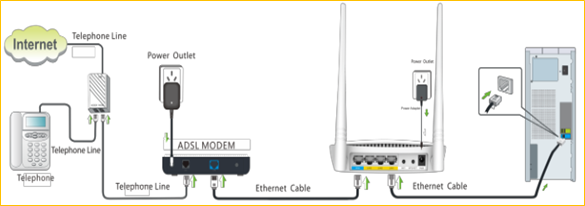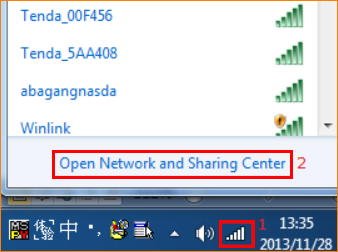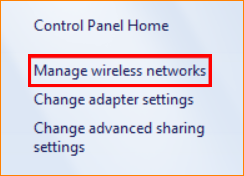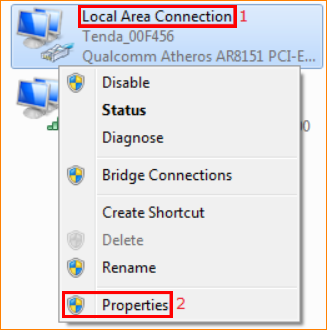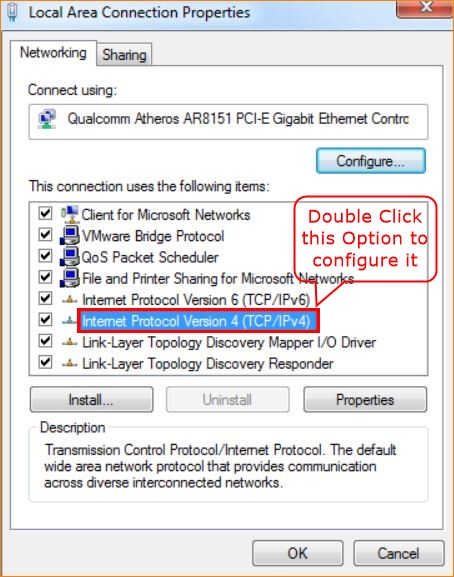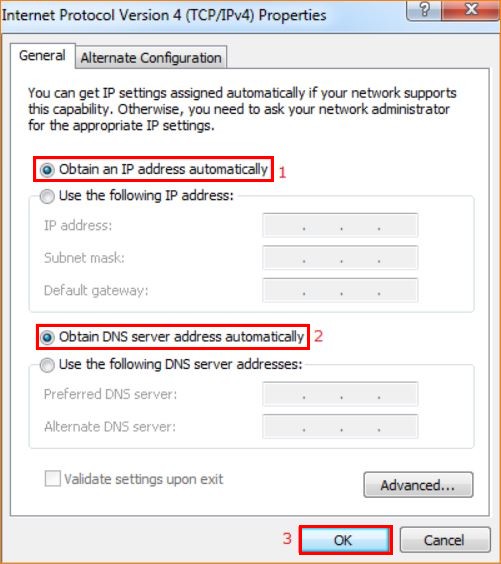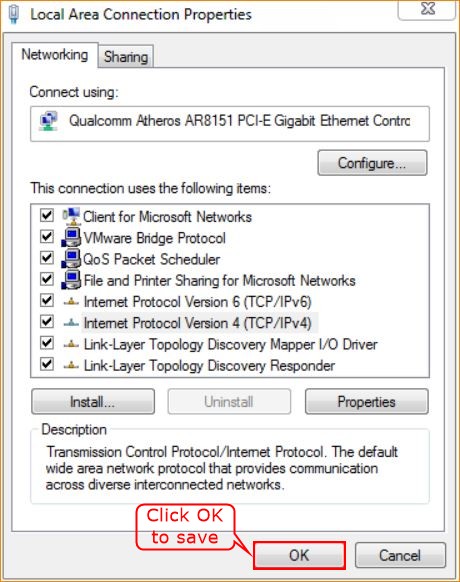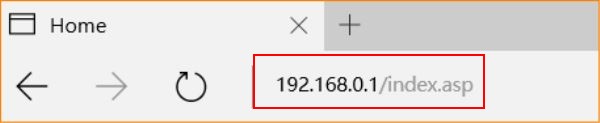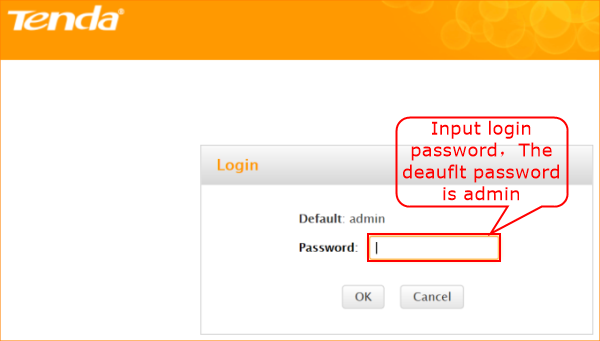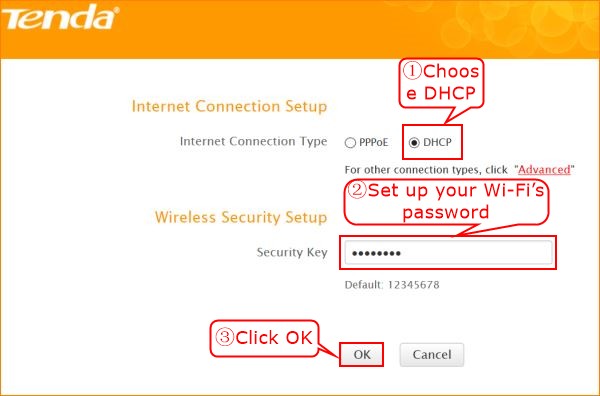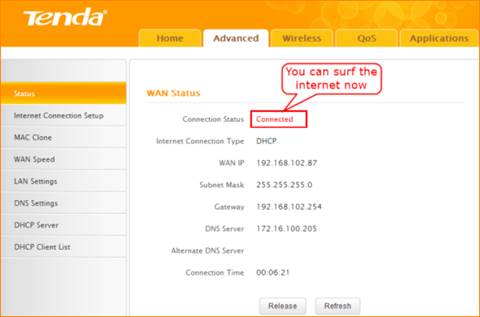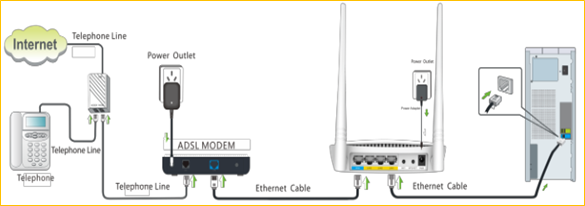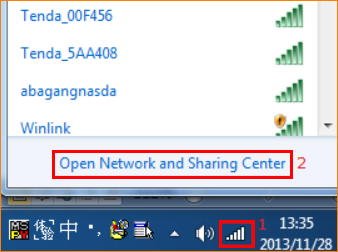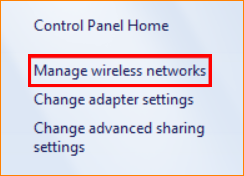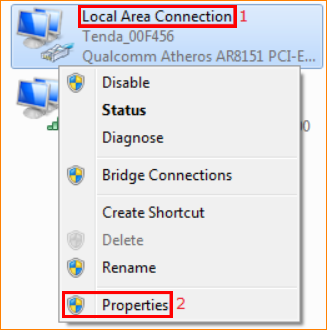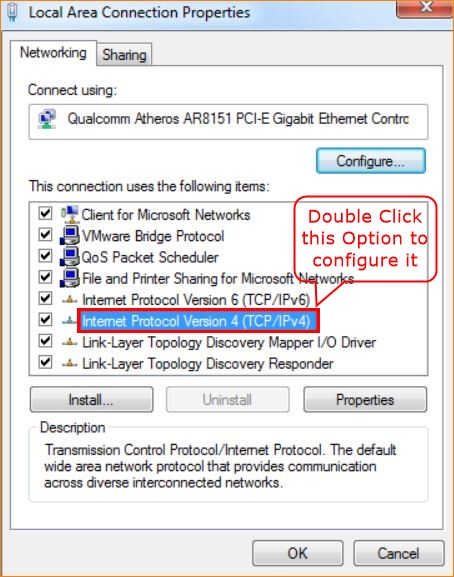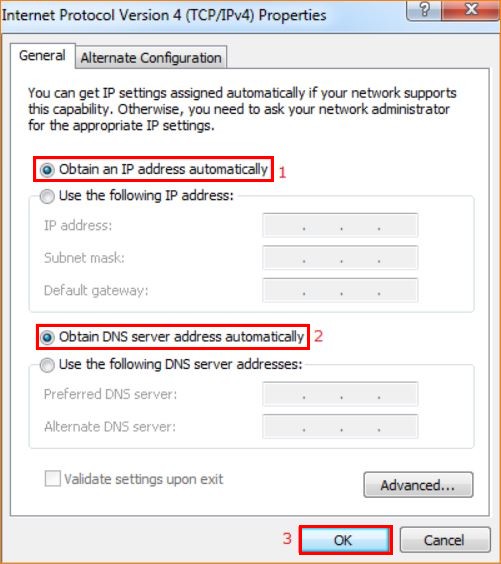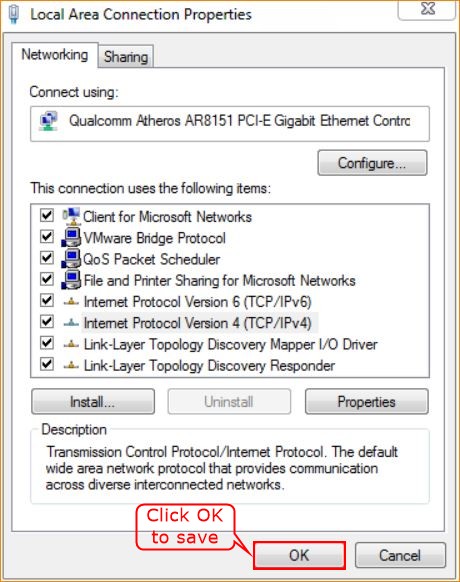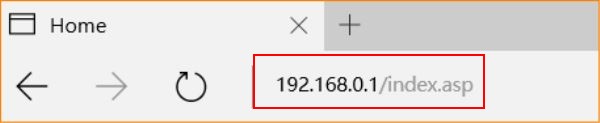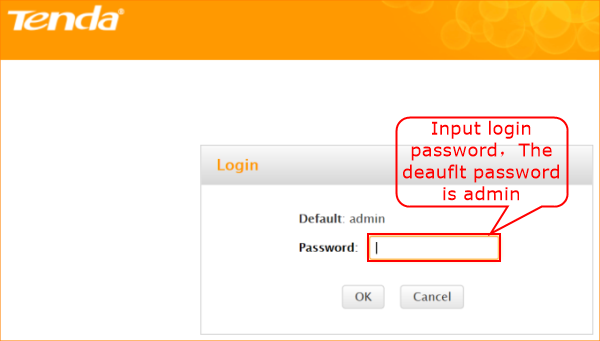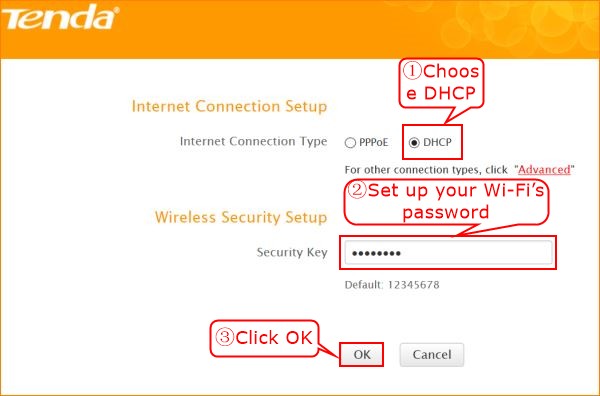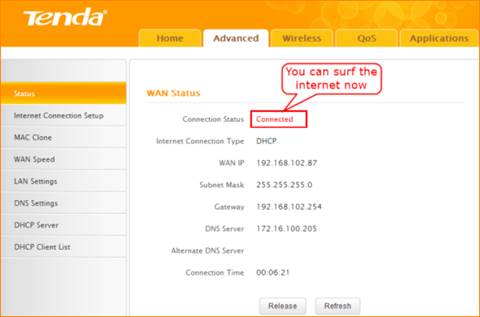Model number: F307
There are three internet connection modes for the router. This article will guide you how to setup the router for Dynamic IP mode and the steps are as below.
Note: if you have no idea about internet connection type and accounts please call your ISP for help.
Connect the modem with the WAN port of the router, and then connect your computer with one of the LAN ports of the router by a cable.
Note: after connection the SYS light should be blinking, the WLAN light should be on or blinking, the WAN light should be on or blinking.
1 Click Network Connection Icon on the system tray, then click Open Network and Sharing Center. (Here is for windows 7, other operating systems please click HERE.)
2 Click on Change adapter settings.
3 Right click Local Area Connection, then choose Properties option.
4 Double click Internet Protocol Version 4(TCP/IPv4)
5 Choose Obtain an IP address automatically and Obtain DNS server address automatically and then click OK.
6 Also click OK on the first Local Connection Properties window
1 Open a browser then type 192.168.0.1 in the address bar, click Enter.
Note: if you cannot login the home page, please click HERE.
2 Fill admin in the Password field, click OK to Login.
3 Choose the Dynamic IP option, then set a Security Key for the wireless security, then click OK to save the settings, then click Advanced.
Note: the Security Key should be at least 8 characters.
4 Click Tools, click Reboot, and then press the Reboot The Router button then click OK for refreshing the device info.
Type the User Name and Password as admin to login the setting page then click Advanced, and then check on Status if the Connection Status shows connected that means you can access internet, please check.