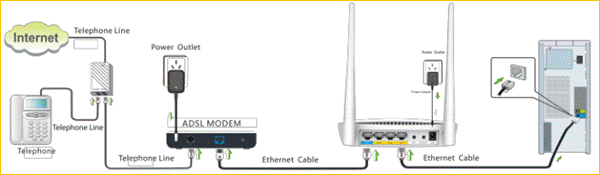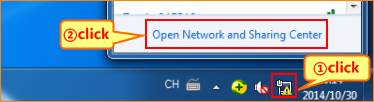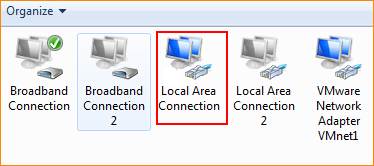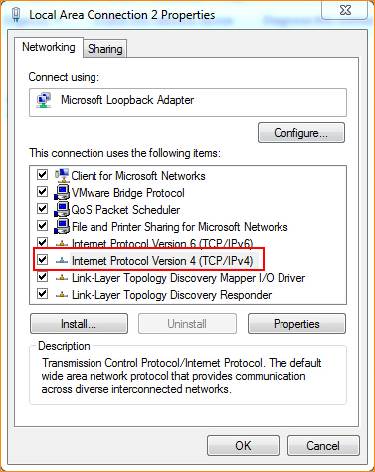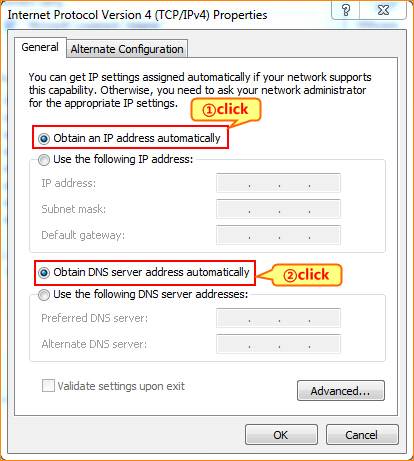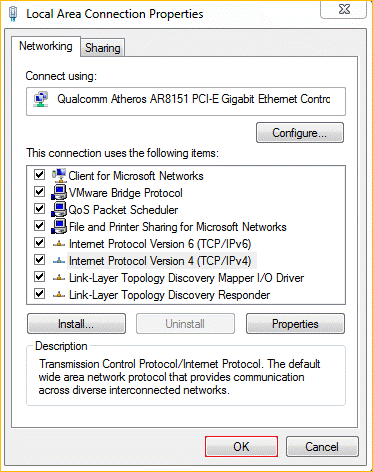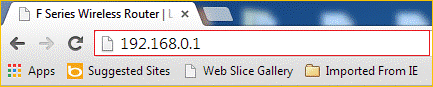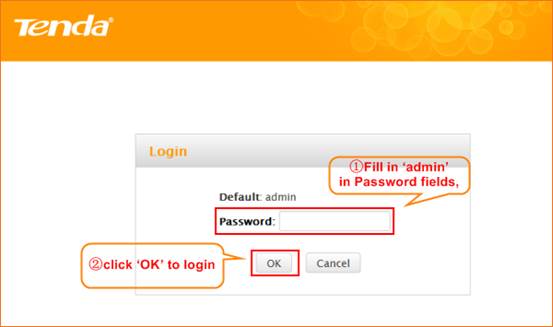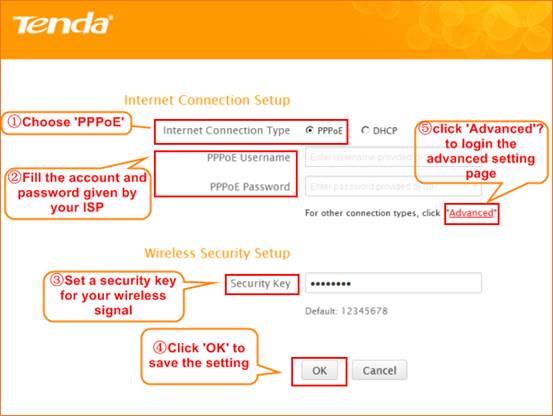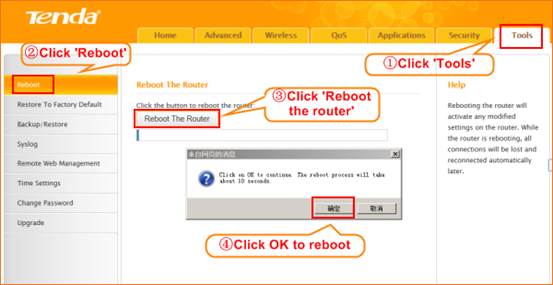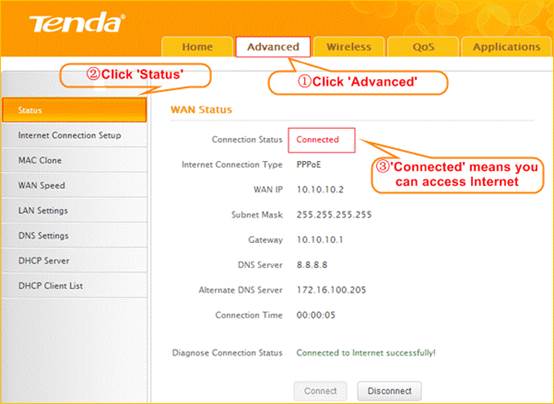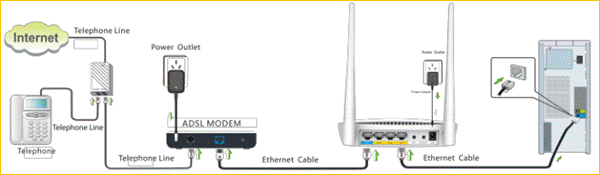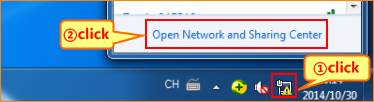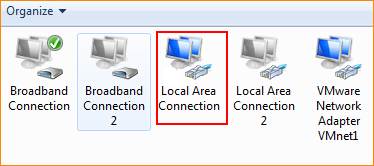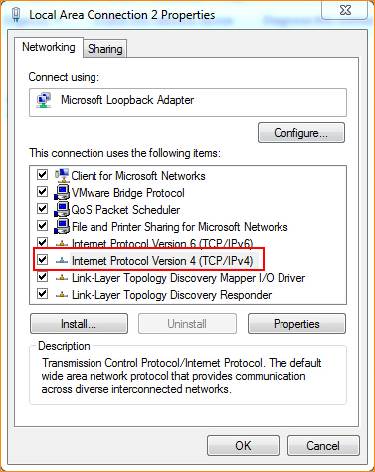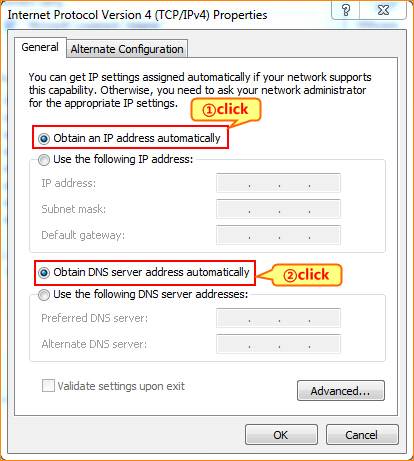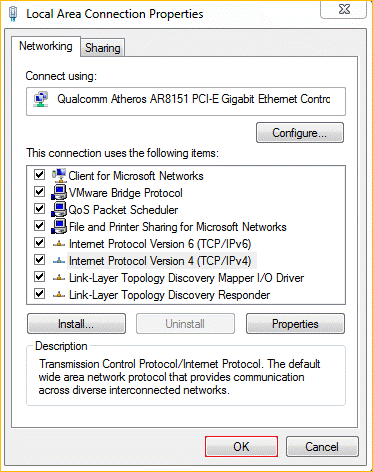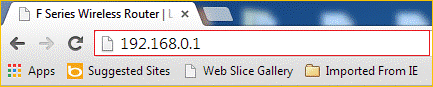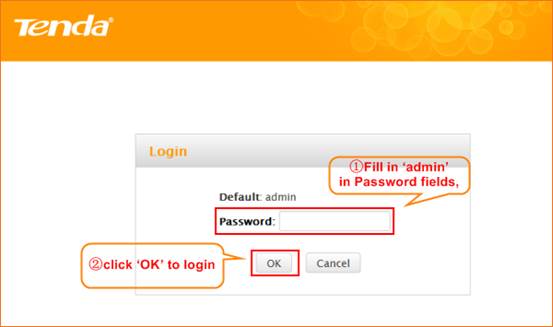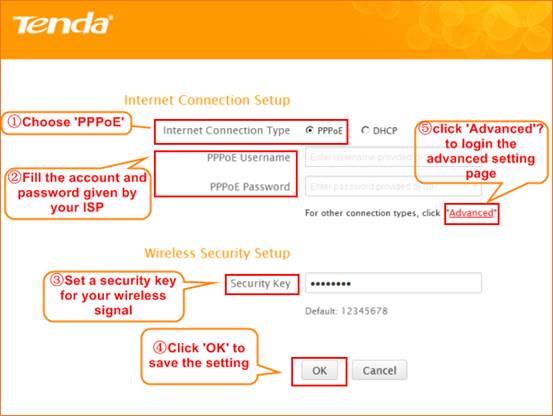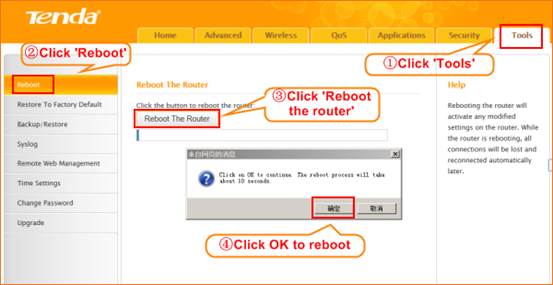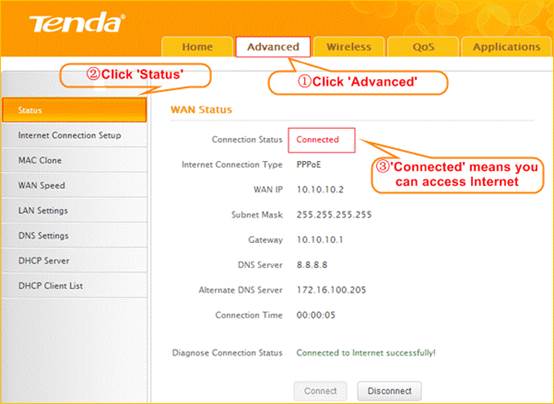Model number: FH307
There are three internet connection modes for the router. This article will guide you how to setup the router for PPPOE mode and the steps are as below.
Note: if you have no idea about the internet connection type and the accounts please call your ISP for help.
Connect the modem with the WAN port of the router, and then connect your computer with one of the LAN ports of the router by a cable.
Note: After connection the SYS light should be blinking, the WLAN light should be on or blinking, the WAN light should be on or blinking.
1 Click Network Connection Icon on the system tray, then click Open Network and Sharing Center.
2 Click on Change adapter settings.
3 Right click Local Area Connection, then choose Properties option.
4 Double click on Internet Protocol Version 4(TCP/IPv4)
5 Choose Obtain an IP address automatically and Obtain DNS server address automatically and then click OK.
6 Also click OK on the first Local Connection Properties window
1 Open a browser then type 192.168.0.1 in address bar, click Enter.
2 Fill in admin in the Password field, click OK to login.
3 Choose the PPPOE option, then type the ISP Username and ISP Password in the correct bars, then set a 2.4G Security as you want, click OK to save the settings, then click Advanced to login the advanced setting page.
Note: the Security Key should be at least 8 characters.
4 Click on Tools, then click on Reboot, and then press the Reboot The Router button to reboot the router for refreshing the device info.
Type the User Name and Password as admin then Click on Advanced to login the advances setting page, and then check on the Status.
If the Connection Status shows Connected that means you can access internet, please check.