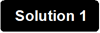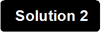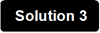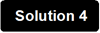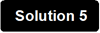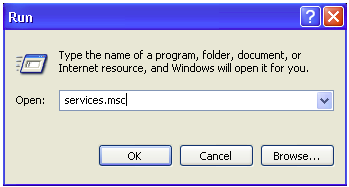What if I cannot see my Wi-Fi signal?
Normally, wireless devices will automatically detect wireless networks in range. When you cannot see your Wi-Fi signal, try solutions mentioned in this article.
Note: Before proceeding with the solutions below, make sure you are clear about the following information:
i. Wireless network name (SSID)
ii. Wireless password (Security Key/Pass phrase/Key)
If you have forgotten or do not know the Wireless Network Name (SSID) and Password, click here.
Solution 1: Ensure that your wireless device is in the range of the Wi-Fi
Solution 2: Ensure that you have turned on the wireless switch on your computer
Solution 3: Position the Tenda device in an ideal location
Solution 4: Ensure that the SSID of the Tenda device is broadcasted
Solution 5: Enable the Wireless Zero configuration
Solution 6: Change the wireless channel
Solution 7: Change the security mode or encryption method
Solution 8: Disconnect some devices
Solution 9: Close your network monitoring program if any
Solution 10: Update the driver of your wireless device
Solution 11: Upgrade to a newer firmware
Ensure that your wireless device is in the range of the Wi-Fi. You cannot see the Wi-Fi signal when using a wireless device far away from the Tenda device. If you can't get your wireless device closer to the Tenda device, the following three tips may be helpful:
i. Buy another Tenda router or extender, working as a wireless repeater or range extender to extend its Wi-Fi coverage.
ii. Buy and install an external antenna for your wireless network adapter. Many wireless network adapters are set up so that you can attach an external antenna to them, which provides better reception than a built-in antenna. Check the information that came with your wireless network adapter to see if you can install an additional antenna.
iii. Depending on the Tenda device, you may be able to attach an improved antenna that gives your signal additional range.
Many laptops have a wireless switch on the front or side of the computer. If your computer has a switch, make sure it's turned on. Some computers also use a function key combination to turn the switch on or off. Refer to the manual of your computer for details on locating the wireless switch.
Tenda device’s position can affect your coverage area and the strength of signal. If you have a modem, you don't have to have the router in close proximity to your modem. Ideally, a Wi-Fi router should be in a central location.
Quick tips to position your router for the best signal:
i. Place the router in the middle of your house. If you place the router in a room off to the side of your house, you won’t get as strong a signal on the other side of your house.
ii. Position the router’s antenna vertically, so that the antenna is standing straight up. Antennas can be adjusted and lie horizontally, but standing straight up is generally the ideal position.
iii. Elevate your router away from floors. You’ll get better reception when the router is on a desk than on the floor.
iv. You should also pay attention to the kinds of materials the router is near. For example, placing the router on a metal desk or up against a metal wall will cause problems. Signals can travel through a wood desk easily, but metal will obstruct the signals.
Note: A variety of household appliances can cause wireless interference. Depending on the position of the Tenda device, your networked device, and the appliance, you may even have the wireless network cut out when your microwave or cordless phone is in use. Plus, older Bluetooth devices can interfere with nearby Wi-Fi signals, although newer Bluetooth devices don’t. Ensure that microwave isn’t between the Tenda device and your wireless devices, in this way, problems with microwaves can often be solved.
You cannot see the Wi-Fi signal once the Tenda device is set to not broadcast the SSID(network name), here are 2 ways to resolve the problem:
i. Log into the Tenda setup page to set the SSID broadcasted.
Step 1:
Refer to the User Guide for help about logging into the setup page. For troubleshooting on logging into the setup page, click here.
Note: If you changed the login IP address or password, you should login with the new IP address and password.
Step 2:
Click Advanced Settings or Advanced.
Step 3:
Select Wireless Settings, WLAN Settings or Wireless.
Step 4:
Select Wireless Basic Settings, Basic Settings or Basic.
Step 5:
Set Broadcast (SSID) to be enabled.
ii. Manually add the Tenda Wi-Fi to your list of networks
Take Windows 7 for example:
Step 1:
Click the Start button  > click Control Panel > click Network and Internet > click Network and Sharing Center > click Manage wireless networks.
> click Control Panel > click Network and Internet > click Network and Sharing Center > click Manage wireless networks.
Step 2:
Click Add, and then click Manually create a network profile.
Step 3:
Type the network information. If you want Windows to automatically connect when the network is in range, select the Start this connection automatically check box.
Step 4:
Tick Connect even if the network is not broadcasting, click Next, and then click Close.
Step 5:
Click the network icon ( or
or  ) icon at the bottom-right corner of your screen.
) icon at the bottom-right corner of your screen.
Step 6:
Click Unnamed Network, click Connect, and then type the network information.
The network will be added to your list of networks and will be available to connect to in the future when your computer is in range of the network.
When the operating system of your computer is Windows XP or later operating systems, the issue that you cannot see any signal may be caused by Wireless Zero Configuration (WZC). You need to enable it.
Note: WZC is also called Wireless Auto Configuration or WLAN AutoConfig. This is disabled by default if your computer has an existing wireless utility.
Take Windows XP for example, you can follow the steps below to enable the Wireless Zero Configuration (WZC):
Step 1:
Click the Start button and then click Run… from the menu.

Step 2:
On the Open field, enter "services.msc" then click OK.
On the Services (Local) window, find Wireless Zero Configuration. Under the Status column, check if the Wireless Zero Configuration service is Started. If not, click Start found on the left side.
You can now connect to the wireless network again and should be able to see available wireless networks.
Interference from other wireless networks in the area can cause issues with your wireless signal.
When multiple wireless networks are competing for the same channel, an unstable and slow wireless network comes. You can change the wireless channel to fix it. For instructions on changing the channel, click here.
Note: In the same page where you change the SSID, you can also fix the unstable or slow wireless network by changing the Network mode from 11b/g/n Mixed Mode to be 11b/g Mixed Mode.
Changing the security mode may be much helpful in resolving wireless security mode incompatible issue.
i. It is highly recommended to use WPA or WPA2 personal as wireless security modes. Other than providing better security, this will establish a stable connection with your wireless device, especially devices with the latest technology.
For a Tenda device, you can select WPA-PSK, WPA2-PSK, Mixed WPA/WPA2-PSK, WPA Personal, WPA2 Personal or Mixed WPA-WPA2 Personal as the Security Mode/Network Authentication.
Click here to find instructions on setting up WPA or WPA2 personal wireless security on a Tenda wireless device.
Note: You’d better select AES as the WPA-Algorithms/Cypher Type/WPA Encryption.
ii. Sometimes, the wireless security mode of the Tenda device is not compatible with your wireless device. You may need to disable the wireless security. This is especially true for older devices and Windows Vista computers.
Note: You can secure your Wi-Fi with Access Control once the security mode is disabled, click here for instructions.
The Tenda device might be too busy to respond to new requests if there are several computers or devices using it. If you have other wireless devices that are connecting to the network, try temporarily disconnecting them.
If a network monitoring program is running on your computer, the wireless network adapter will be set to monitor mode, which prevents Windows from connecting to wireless networks. To connect to a wireless network, close the network monitoring program or follow the instructions in the program to exit monitor mode.
You may need to update the driver of your computer when other devices can connect to the Wi-Fi. This is especially true for older devices. Refer to the device's user manual for more information.
After you have tried all the above-mentioned solutions but in vain, you can try to upgrade the Tenda device’s firmware if any bugs exist.
Related articles:
How can I connect to a wireless network?
How to forget or remove a wireless network?
What if I can see my Wi-Fi but cannot connect to it?
How to fix an unstable or slow wireless network?
Download this article: