Model number: W900U
This article will guide you how to setup the wireless USB adapter.
Part 1: Insert the wireless adapter
Part 2: Check whether the adapter is recognized or not
Part 3: Put the included CD into the CD driver of your computer.
Part 4:Install the driver

1. Insert the wireless adapter in the USB port of your computer;


2. Check whether the adapter is recognized or not: Right click on Computer, and select Manage, and then double click device manager. On the right menu, please click Network adapters, if it have an option of “802.11ac USB Wireless USB Adapter”, that means the adapter is recognized by your computer; if under Network adapter, it doesn’t have the option of “802.11n USB wireless LAN card”, it means the adapter is not recognized, please change another USB port to insert it.


3. After the adapter is recognized by your computer, please put the included software CD into the CD driver of your computer.


1. If the Found New Hardware Wizard appears, click Cancel and then use Resource CD to install the driver and software.

2. The driver will run automatically, and a welcome page will pop up, just click on “RUN” button (double click on “Tenda. exe” in the software CD and manually install if it is not auto-run).

3. Click Next to continue the installation.

4. Select “I accept the terms of the license agreement ” and click on Next.

5. You can either choose Install driver only or install driver and WLAN config Tool(Default). Note: if you wish to use Windows system built-in wireless utility. you can select the first installation mode; however, if you want to use advanced features like WPS, you must install the WLAN config tool.

6. Click Next->Install to install the driver.

7. Wait till the installation is completed,check either Yes,I want to restart my computer now or No, I will restart your computer later and then click Finish to exit.