This FAQ will explain how to lock a valid band on a 5G router
【5G router-1.3】How to query your Band information and how to set up a Band lock?
This Article Applies to:5G01
This FAQ will show how to query your Band information and how to set the Band lock on 5G01.
Part One:How to query your Band information?
For Android Phones:
Insert the SIM card into the mobile phone number, we need the mobile phone to download third-party software to confirm the Cellular-Z APP (this APP is only suitable for Android phones), the APP download can be downloaded on the Google platform, or the mobile phone application store, open the APP to query your Band information.

For iPhones:
Insert the SIM card into the mobile phone number,type”*3001#12345#*”into the area you normally use to input a phone number and press call,then click “Serving Cell Info” to check the band the phone connected.
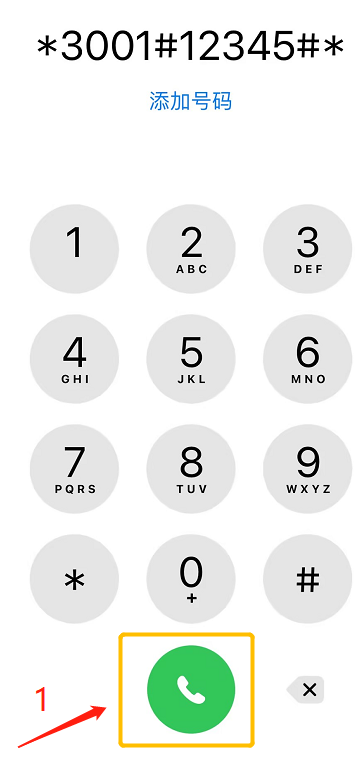
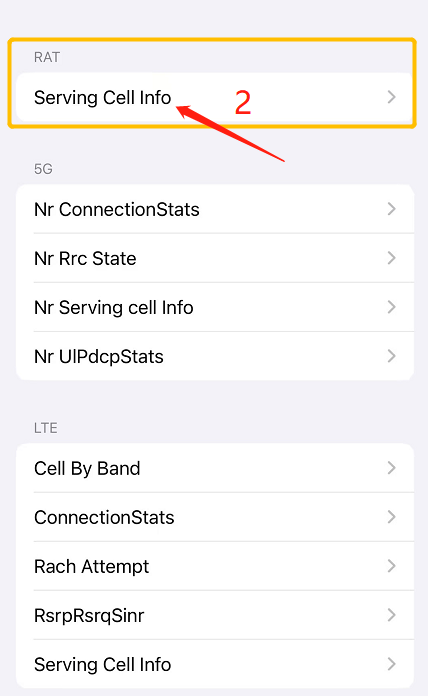
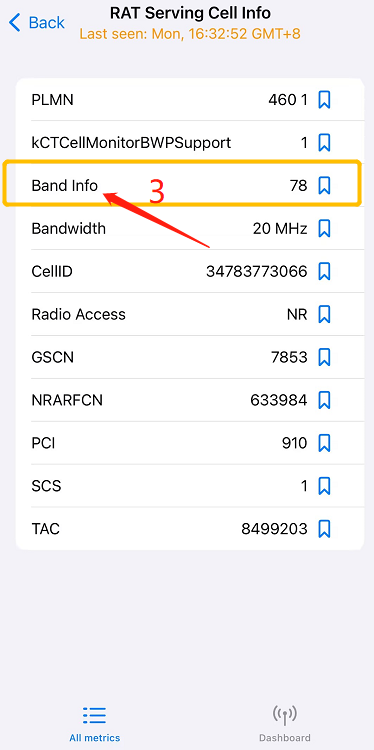
Part two:How to set up band lock?
Step1:
Connect your computer to one of the yellow LAN port by an Ethernet cable or just connect to the router wirelessly.You can also use your mobile phone to connect to the router wirelessly.
Step2:
Open a browser or safari, then input 192.168.0.1 in the address bar, click Enter.

Step3:
You do not need a password when you login to the web management page for the first time. You can login directly, and then you can set the password you want. When you login again, you can enter the password you set to login.

Step4:Click Internet Settings and then slide the mouse wheel to the bottom of this page.
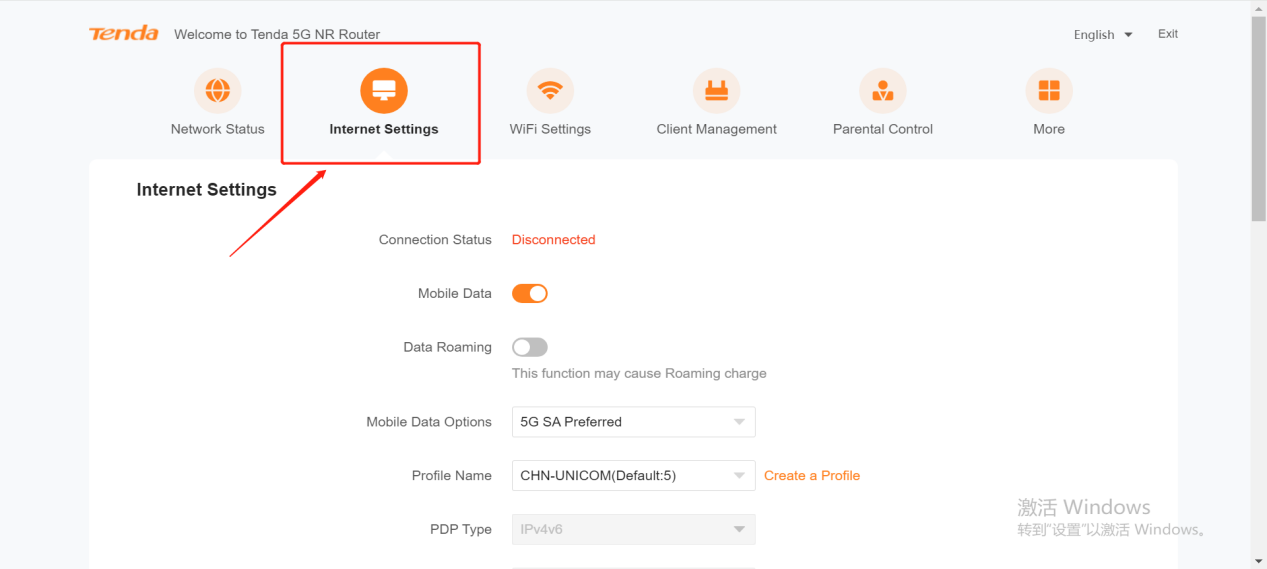

Step 5: You can refer to the band information registered by the SIM card on the mobile phone, and then select the corresponding band to lock.
For example: check the band information of the NSA network queried by the mobile phone, and select the same band as the mobile phone to lock.Then click the Apply to save it.
If you cannot obtain the 5G frequency band information corresponding to the SIM card, you can consult the operator.