Expander - Frequently asked Questions
Q1: How do I log in to the management interface of the extender?
A1: Connect the wireless signal of the extender, enter re.tenda.cn or 192.168.0.254 in the address bar of the browser, and press Enter to enter the management interface of the extender.
Q2: How do I restore the extender to factory Settings?
A2: When the expander indicator is blinking red or green or orange, press the "RST" button at the bottom of the fuselage with a needle. When the indicator is steady red and then blinks red, the original configuration will be cleared and the expander will be restored to factory Settings successfully.
Q3: Can an extender extend a hidden wireless network?
A3: Yes, but before the expansion, change the upper-level wireless signal to not hide, and then hide the upper-level wireless signal after the expansion is successful.
Q4: Can't the extender search for the wireless signal to extend?
A4: Please try the following methods:
- Check whether the phone can scan for the wireless signal to be extended;
- Repair the channel of the superior signal and then re-expand;
- Change the encryption mode of the upper-layer signal to WPA-PSK or WPA2-PSK, and then expand the encryption mode again.
Q5: What can I do if I cannot log in to the management interface of the extender?
A5: Please try the following methods:
① if the extender has not been set, please connect to the wireless signal of Tenda-EXT first, no password by default;
② if the extender has been set, and the extender wireless name is the same as the superior wireless name, please first power off the superior; Connect the wireless signal to the domain name re.tenda.cn to go to the management page. Change the wireless name of the extender to be different from that of the upper layer, and then power on the upper layer.
③ if the extender has been set, and the wireless name of the extender and the superior wireless name is inconsistent, please first confirm that the connection is the wireless name of the extender;
④ if the above methods have been tried, the extender interface is still unable to log in, please reset the extender and try again.