This FAQ is designed to help users understand how to update the nvr's firmware version and the different update methods.
The firmware upgrade function enables the NVR to get new or more stable performance.
Local Management(GUI):The NVR only supports Local Upgrade for now.
Navigate to Maintenance > Device Upgrade.
Method 1:It is applicable for the NVR that cannot be connected to the mouse and the USB storage device at the same time.
Step 1 Visit www.tendacn.com to download the latest upgrade firmware of the corresponding camera model, and unzip it to the root directory of the USB device.
Step 2 Save the upgrade file to the root directory of the USB storage device.
Step 3 Log in to the GUI of the NVR to upgrade firmware.
1. Navigate to Maintenance > Device Upgrade, and click Local Upgrade.
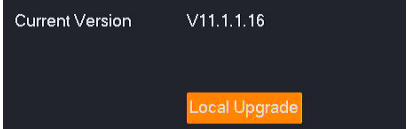
2. Unplug the mouse and connect the USB storage device to the USB port of the NVR within 1 minute.
Note:
(1)To avoid damage to the NVR, use the correct upgrade file. Generally, the firmware upgrade file is suffixed with .bin.
(2)During upgrading, do not directly cut off the power supply of the NVR; it may cause upgrade failure or NVR damage.
(3)The NVR can recognize USB storage devices formatted as FAT32, exFAT and NTFS.
After the system detects the upgrade file, the upgrade starts automatically. Please wait with patience. After the upgrade completes, unplug the USB storage device, re-plug in the mouse to enter the GUI of the NVR and check the Current version of the NVR on the Device upgrade page to confirm that it is the same as the firmware version you just upgraded.
Method 2: It is applicable for the NVR which can be connected to the mouse and the USB storage device at the same time.
Step 1 Visit www.tendacn.com to download the latest upgrade firmware of the corresponding camera model, and unzip it to the root directory of the USB device.
Step 2 Save the upgrade file to the root directory of the USB storage device.
Step 3 Log in to the GUI of the NVR to upgrade firmware.
1. Navigate to Maintenance > Device Upgrade, and click Local Upgrade
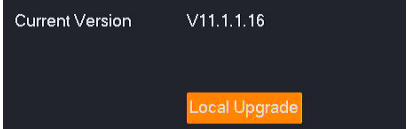
2. Click the drop-down list to select your USB storage device, then select upgrade file (the suffixed with .bin.), and click Upgrade.
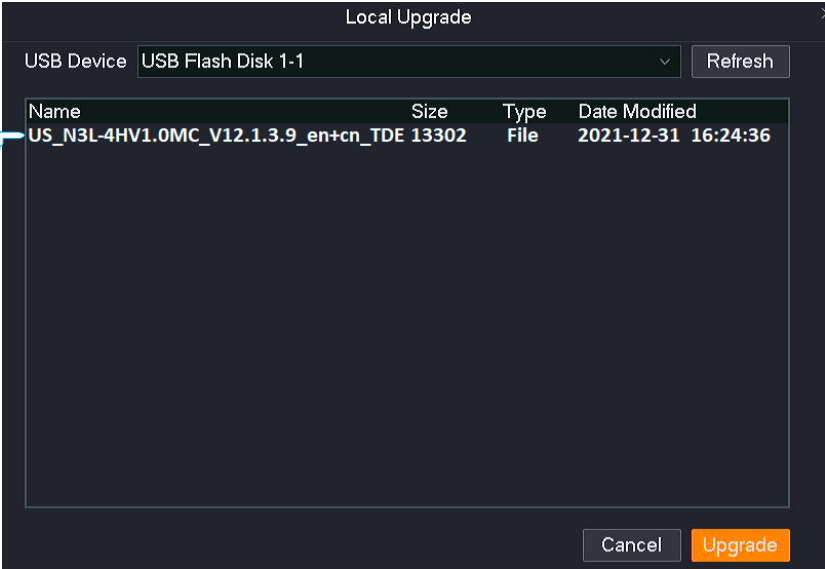
Wait for a moment until the ongoing process finishes. Log in to the GUI of the NVR again. Check the Current Version of the NVR on the Firmware Upgrade page to confirm that the firmware version of your NVR is the same as the latest firmware version
Web Management:
Step 1 Log in to the web UI of the NVR.
Step 2 Navigate to System Management > System Maintenance > Device Upgrade.
Step 3 (If you have got the upgrade file, skip this step) Click Tenda Download Center, and then download the latest upgrade file of the corresponding model NVR to the local computer and unzip it.

Step 4 Click Select File

Step 5 Target the firmware file downloaded previously, and click Open. The following figure is for reference only
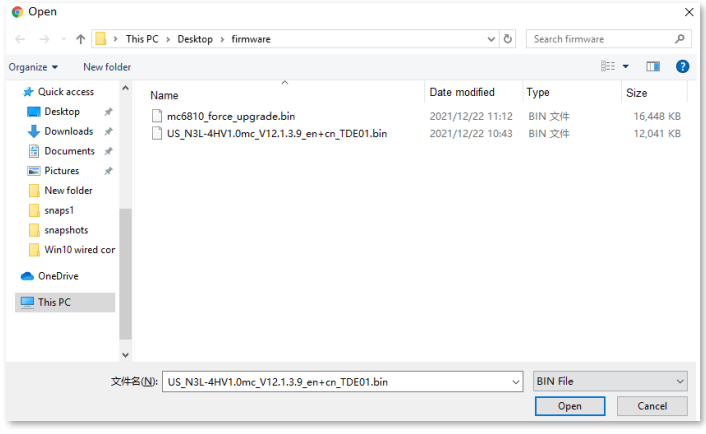
Step 6 Click Local Upgrade.
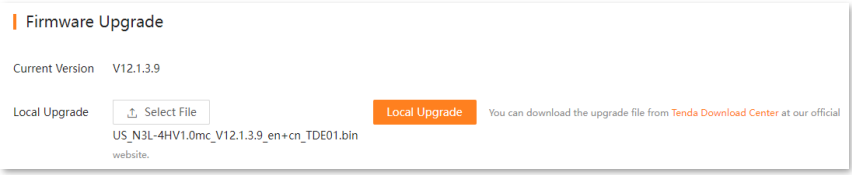
Wait for a moment until the ongoing process finishes. After the upgrade completes, log in to the web UI of the NVR again, and check the Current Version on the Firmware Upgrade page to confirm whether the firmware version is correct.