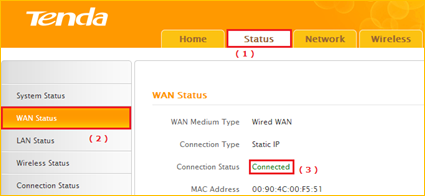How to setup the router for Static IP internet connection mode
Product line: Wireless Model number: FH1201
There are three internet connection modes for the router. This article will guide you how to setup the router for Static IP mode and the steps as below.
Note: If you have no idea about what is the internet connection type and the accounts please call your ISP for them.
Part 1: Connect the devices
Part 2: Configure your computer
Part 3: Setup the router
Part 4: Check whether you can access internet

Connect the modem with the WAN port of the router, and then connect your computer with one of the LAN ports by a cable.
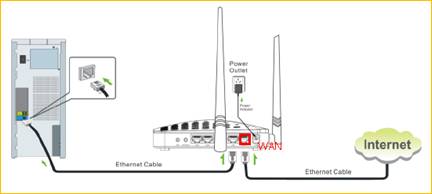
Note: after connection the SYS light should be blinking, the WLAN light should be on or blinking, the WAN light should be on or blinking.

1 Click on Network Connection Icon on the system bar, then click on Open Network and Sharing Center. (Here is for win7, other computer please click HERE.)
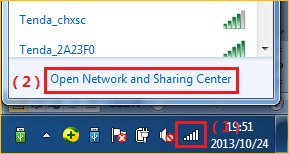
2 Click on Change adapter settings.

3 Right click on Local Area Connection, then choose the Properties option.
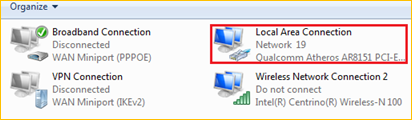
4 Double click on Internet Protocol Version 4(TCP/IPv4)
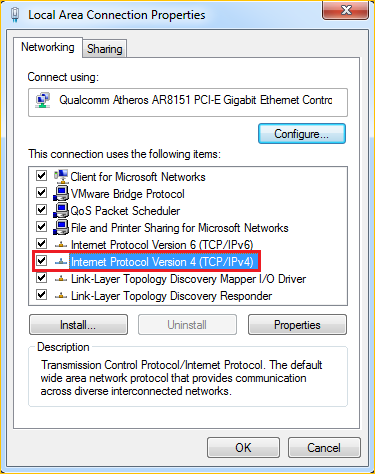
5 Choose Obtain an IP address automatically and Obtain DNS server address automatically and then click OK.
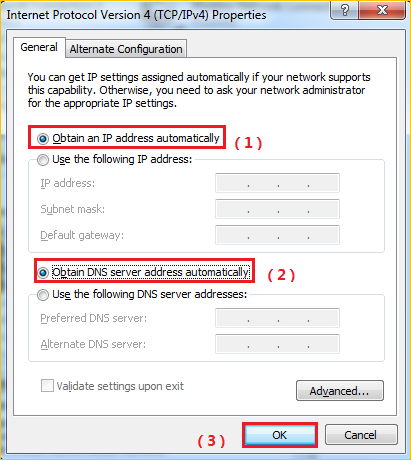
6 Also click on OK on the first Local Connection Properties window.
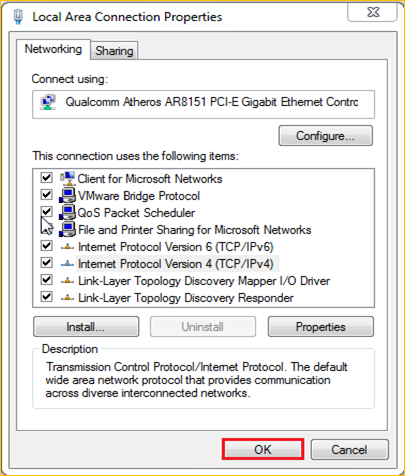

1 Open a browser then type 192.168.0.1 in the Address bar, click on Enter.

Note: if you cannot login the management page, please click HERE.
2 Type the Username and Password as admin in the bars then click on Login to login the setting page of the router.
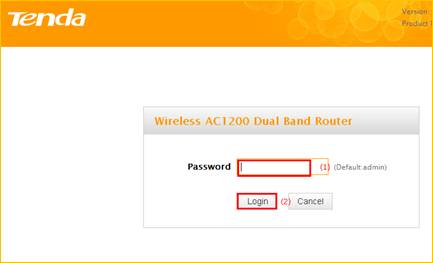
2 Set a 2.4G Security for the wireless security, click on Save to save the setting, and click on Advanced on the right of the page to login the advanced setting page.
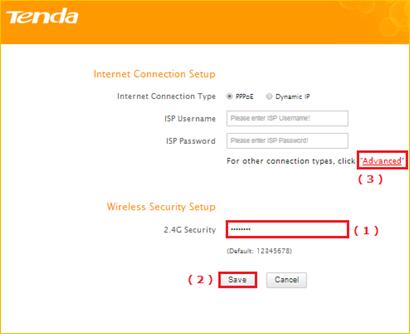
Note: the 2.4G Security should be at least 8 characters.
3 Click on the Network then click on the WAN option on the left of the page, then open the Dropdown Menu of the Connection Type then choose the Static IP option, after that type the accounts that provided by your ISP then click on OK to save the settings.
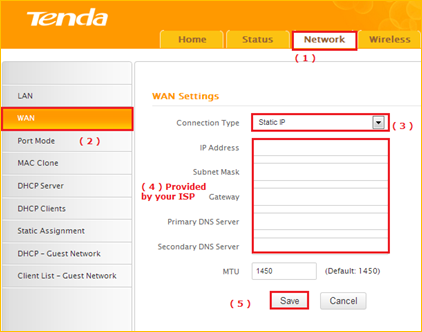
Note: type the Secondary DNS Server as 8.8.8.8 if your ISP does not provide it.
4 After setting, please click on Tools, and click on Reboot then hit on the Reboot button to reboot the router for refreshing the device info.
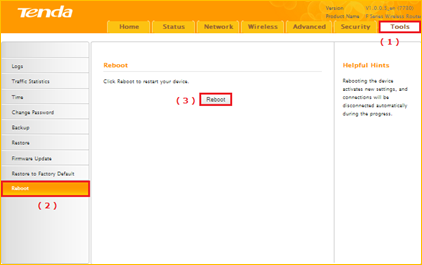

1 Click on Advanced to login the advanced setting page, then check the WAN Status if the Connection Status shows Connected that means you can access internet, please check.