How to expand wireless network’s coverage through Client+AP function
Product line: Wireless Model number:NH326
Sometimes the wireless router is too far from the wireless clients or the wireless signal strength is too low to connect, in order to expand the wireless coverage of your existed wireless router, you can use another wireless router to setup Client+AP with the existed wireless router.
Key points:
1. Verify the remote router is connected to the Internet and provides proper Internet service;
2. Keep the Wan port of the newly-added router unplugged;
3. Collect the remote routers’ info: Wi-Fi Name;
Part 1: Connect the devices
Part 2: Configure your computer
Part 3: Setup the router
Part 4: Check whether you can access internet
![]()
The Topology is as below:

Note: after connection the SYS light should be blinking, the WLAN light should be on or blinking, the WAN light should be on or blinking.
![]()
1 Click on Network Connection Icon on the system bar, then click on Open Network and Sharing Center. (Here is for windows 7, other operating system please click HERE.)

2 Click on Change adapter settings.

3 Right click on Local Area Connection, then choose Properties option.

4 Double click on Internet Protocol Version 4(TCP/IPv4)

5 Choose Obtain an IP address automatically and Obtain DNS server address automatically and then click OK.

6 Also click on OK on the first Local Connection Properties window

![]()
1 Open a browser then type192.168.0.1 in the Address bar, click Enter.

2 Type the Password(default: admin)in the bars then click on the Login button to login the setting page.

3 Change the login IP Address into a different one which should be in the same net segment as the LAN IP address of the remote, here is 192.168.0.10, and click OK to save and activate your settings. The Router will reboot and log into the Web Manager again with the new login IP address 192.168.0.10

![]()

4 Click Bridge and select Client+AP

5 Find and select the Wi-Fi Name (SSID) of the remote router, Tenda_135760 here.

6 Enter the password of the remote router which you have noted down just now and click OK.

7 On the prompt window, click OK.

![]()
1 Check the Connection Status, if it shows Internet Access, it indicates that you can access the Internet.