A6-How to set WISP mode
Product line: Wireless Question category: Function configurations
Q: Why we need to set A6 as WISP mode?
A: Sometimes we have a wireless router, but the coverage of the wireless is not enough, then we need to set WISP mode on A6 to extend the coverage of the wireless network
The topology should be as below:
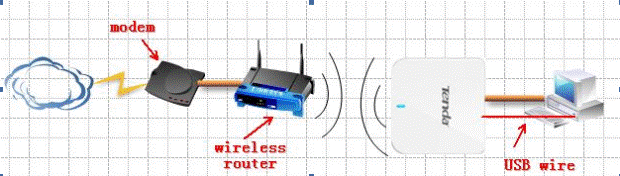
The steps are as below:
1. Make sure that you can access to the internet when you just connect your computer to your uplink wireless router.
2. Login to the homepage of the router;
3. Click on Quick Setup->WISP mode, then click Next.
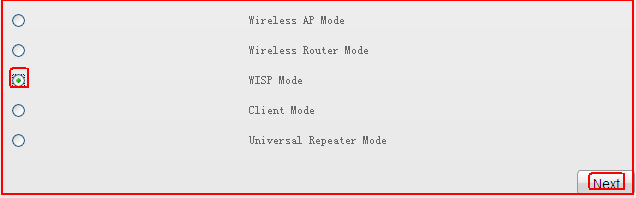
4. Click on Scan find and choose your uplink router’s SSID, then input your uplink router’s security key (wireless password), then click NEXT.
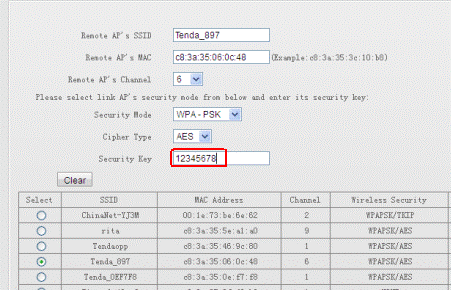
5. In the following page, you can change the SSID(the name of your WiFi, please select the same Security Mode and Cipher Type, then set an at least 8 character’s Security Key for your WiFi.
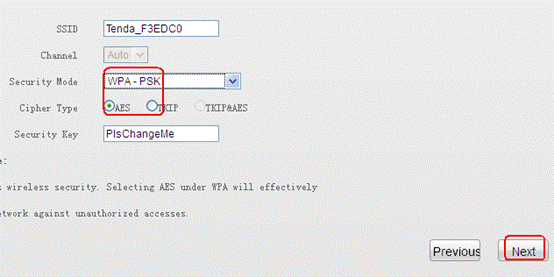
6. Choose Internet Connection Type. If your uplink router has enable DHCP function, then choose DHCP here, if not, choose Static IP and assign an IP address for the WAN port(be the same range of the LAN port with uplink router), then click Next.

7. Click Finish to finish the settings about WISP mode.
8. Click Status to check the Internet Connection Status, if it shows Connected, it means that you have setup WISP mode successfully. If not, please click on Renew for several times.
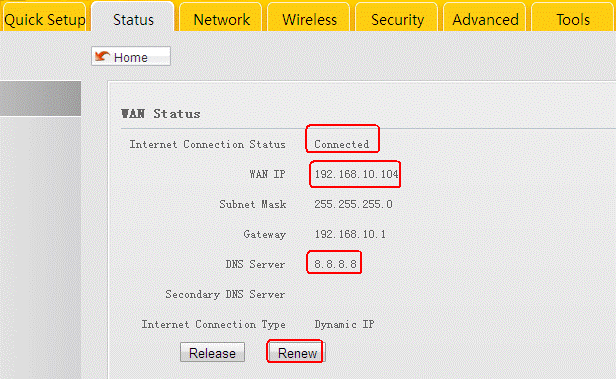
9. Please use your wireless devices to search the SSID of A6, and input its security key to connect to it, then you can enjoy internet.
The computer that connects to it with a cable also can get internet.