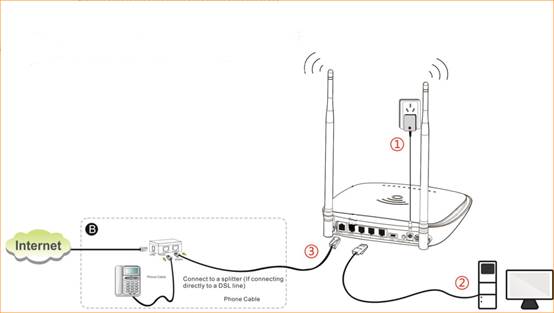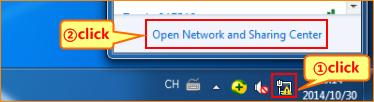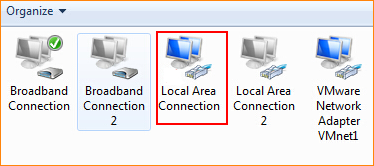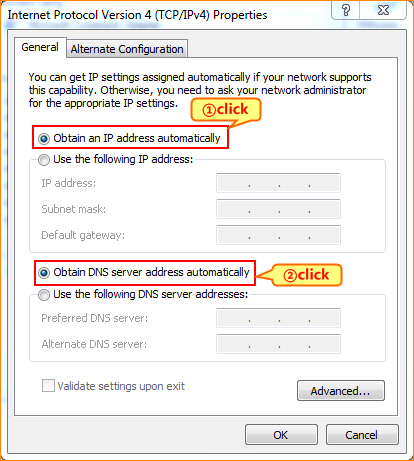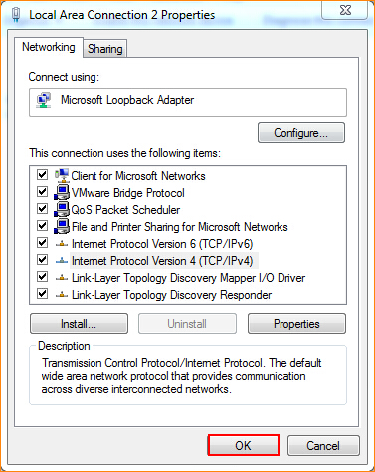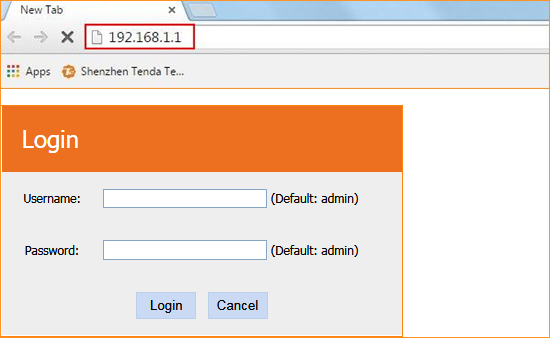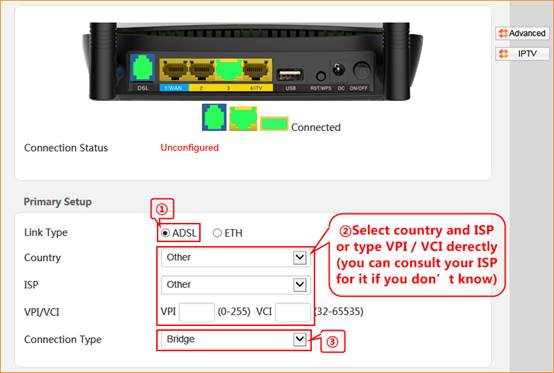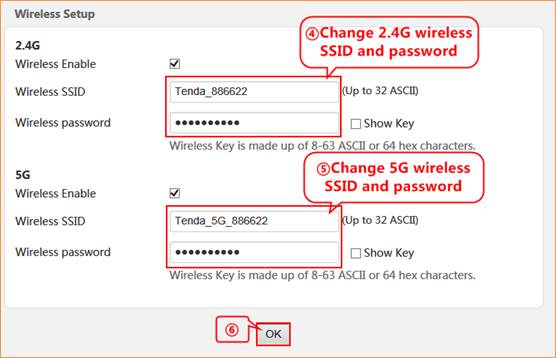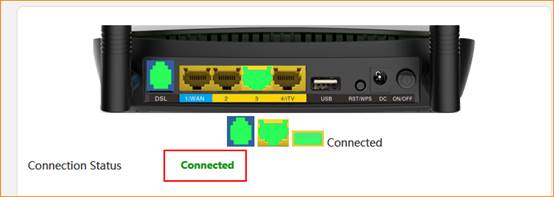Model number: D1201
This article will
guide you how to setup Tenda D1201 Bridge mode in DSL link type and the steps
as below.
Part 1: Connect
the devices
Part 2: Configure
your computer
Part 3: Setup
the router
Part 4: Check whether you can access internet
When Bridge mode is
enabled, the router works as a modem.

1. Connect the telephone line with the DSL port of D1201, and then connect your computer
with LAN port of D1201 by a cable.
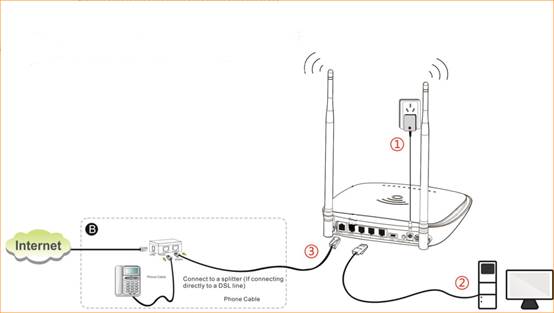

1. Click on Network
Connection Icon on the system bar, and then click on Open Network and
Sharing Center.
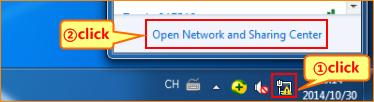
2. Click on Change
adapter settings.

3. Right click on Local Area Connection, then choose the Properties option.
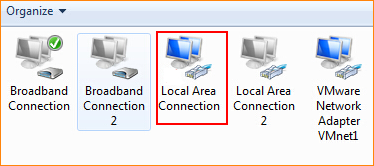
4. Double click
on Internet Protocol Version 4(TCP/IPv4).

5. Choose Obtain
an IP address automatically and Obtain DNS server address automatically and then click OK.
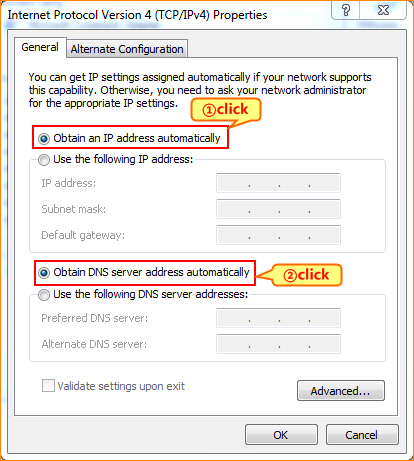
6 Also click on OK on the first Local Connection Properties window.
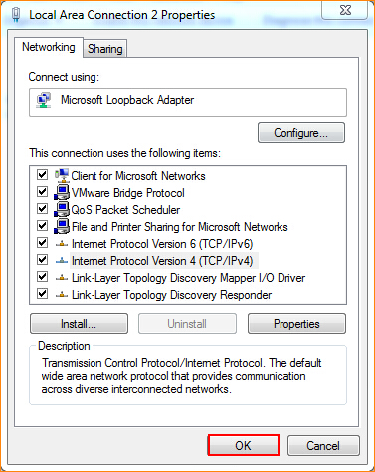

3.1 Open a
browser then type 192.168.1.1 in the Address bar, click on Enter.
Type the Username and Password as admin in the bars then
click on Login to login the setting page of the router.
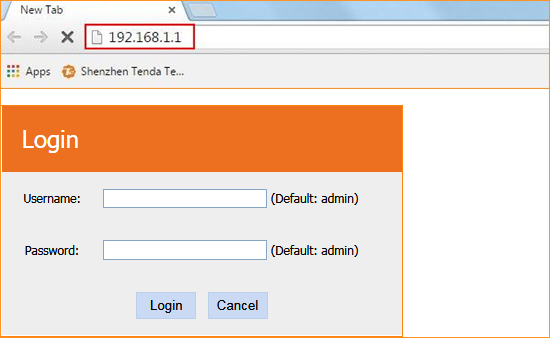
3.2 Choose ADSL, Country and ISP, If your country and or your ISP are not covered
on the home page, select Other and configure the VPI and VCI value manually (If
you do not know this information, ask your ISP to provide it), choose
connection type as Bridge.
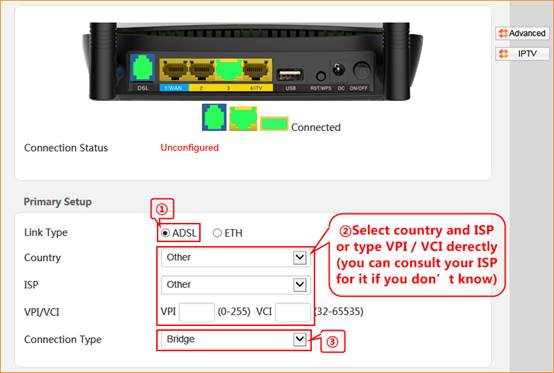
3.3 Change 2.4G/5G wireless SSID and wireless
password as you want, and then click OK to save all the settings.
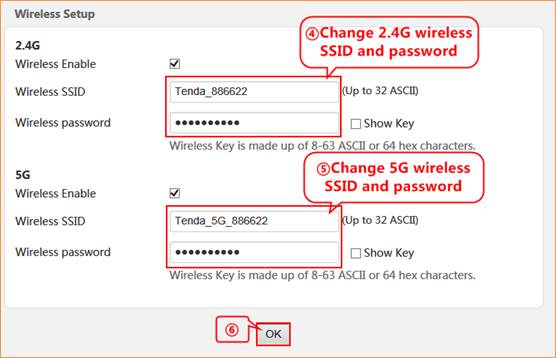

4.1 If
connection status shows Connected that means setup is
successful.
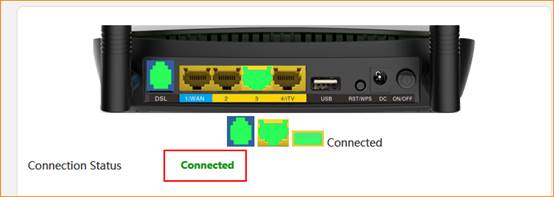
How to setup D1201 as a modem