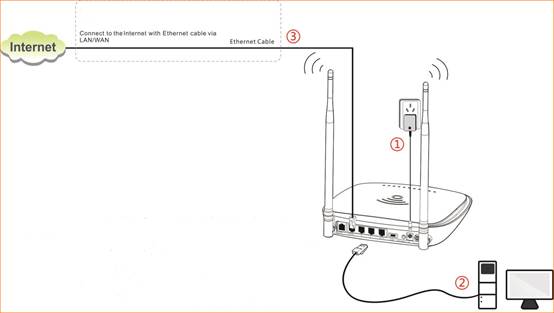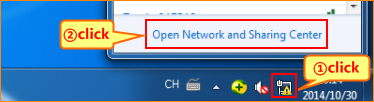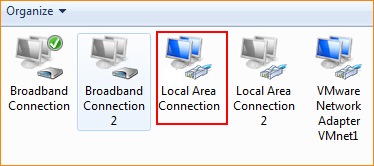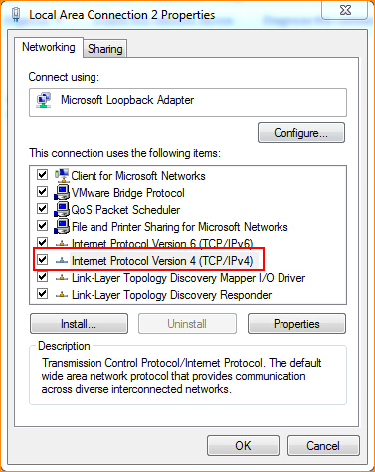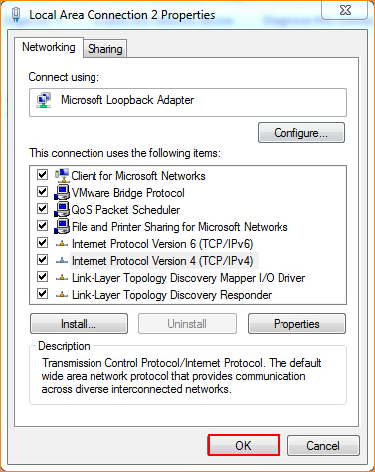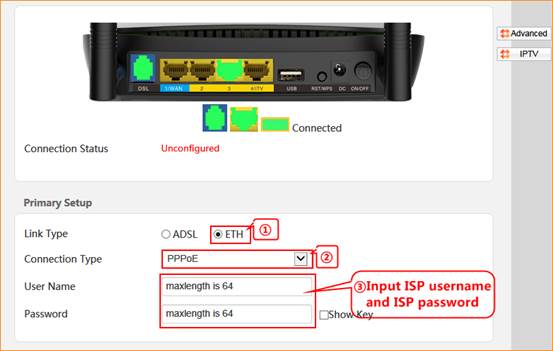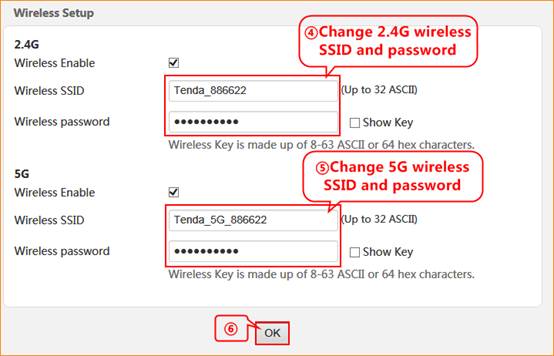Model number: D1201
This article will
guide you how to setup Tenda D1201 PPPoE of ETH link type and the steps as
below.
Part 1: Connect
the devices
Part 2: Configure
your computer
Part 3: Setup
the router
Part 4: Check whether you can access internet
When PPPOE
of ETH link type mode is enabled, D1201 works as a wireless router.

1. Connect the Ethernet cable with the WAN port of D1201, and then connect your computer
with LAN port of D1201 by a cable.
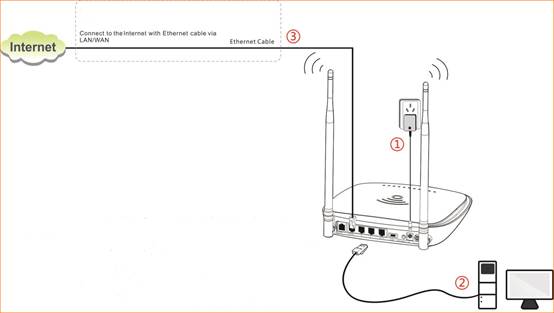

1. Click on Network
Connection Icon on the system bar, then click on Open Network and
Sharing Center.
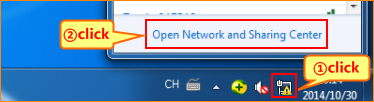
2. Click on Change
adapter settings.

3. Right click on Local Area Connection, then choose the Properties option.
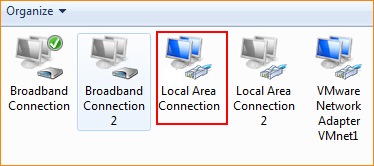
4. Double click
on Internet Protocol Version 4(TCP/IPv4).
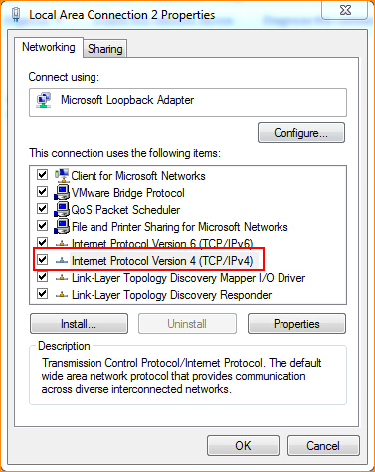
5. Choose Obtain
an IP address automatically and Obtain DNS server address automatically and then click OK.

6 Also click on OK on the first Local Connection Properties window.
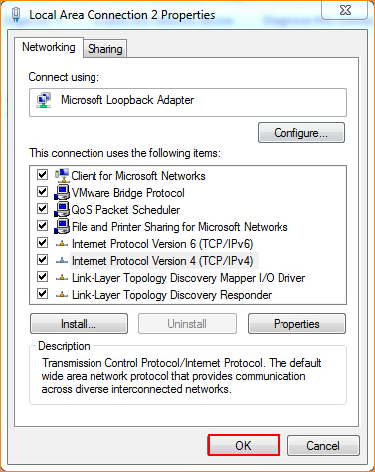

3.1 Open a
browser then type 192.168.1.1 in the Address bar, click on Enter.

3.2 Choose ETH option, choose connection type as PPPOE, and then input username and password are given by your ISP.
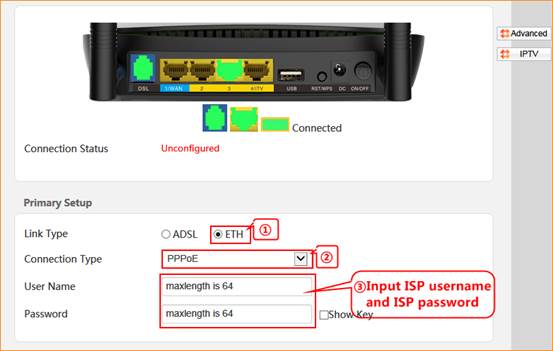
3.3 Change 2.4G/5G wireless SSID and wireless
password as you want, and then click OK to save all the settings.
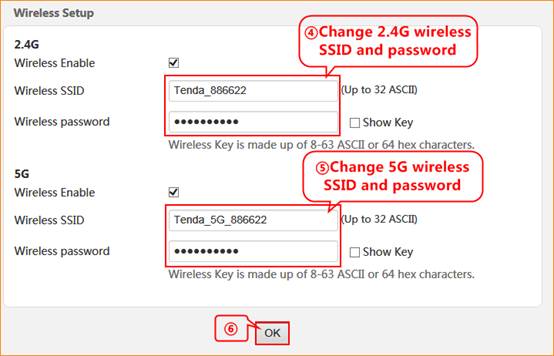
 4.1 If
connection status shows Connected that means you
can access internet, please check.
4.1 If
connection status shows Connected that means you
can access internet, please check.