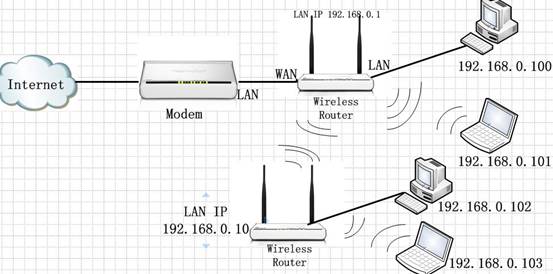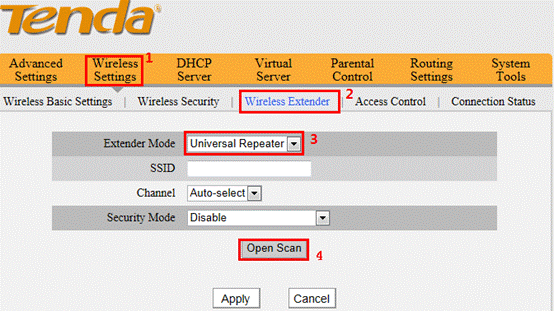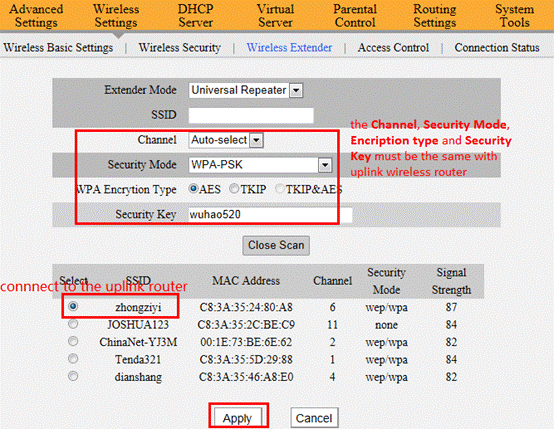How to expand the wireless network by the Universal Repeater Mode?
Product line: Wireless Question category: Function configurations
Q: When do we need to choose Universal Repeater Mode?
A: In this mode, the router will relay data to an associated root AP and AP function is enabled meanwhile. Universal Repeater Mode allows the router to relay signal between the stations and the root AP for greater wireless range.
Common network connection topology is as follows.
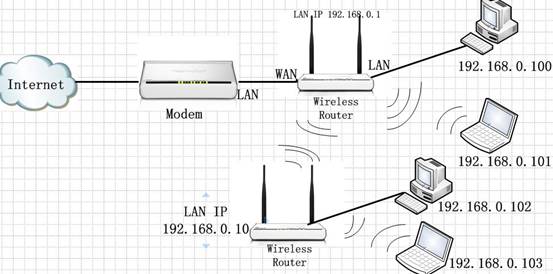
Steps are as follows:
1. Connect the computer to the tenda router with an Ethernet cable.
2. Login to the management page of the tenda router.(the login IP is default to be 192.168.0.1) Click on Advanced Settings at the home page.
3. In the management page , choose Wireless Settings-Wireless Extender. Choose Universal Repeater as the Extender Mode from the drop-down menu. Then click on Open Scan
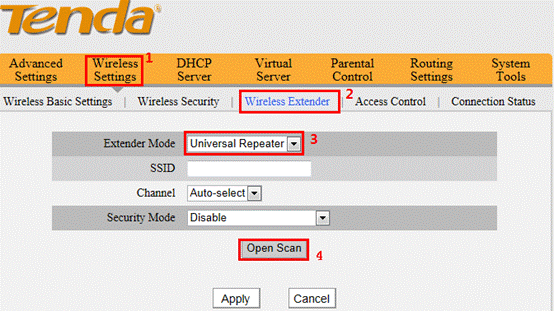
4. Find the signal of the uplink wireless router and choose it. Then you will need to configure the security parameters manually (Note: the Channel, Security Mode, Encryption and Security Key must be the same with uplink wireless router). Click Apply, the router will reboot automatically.
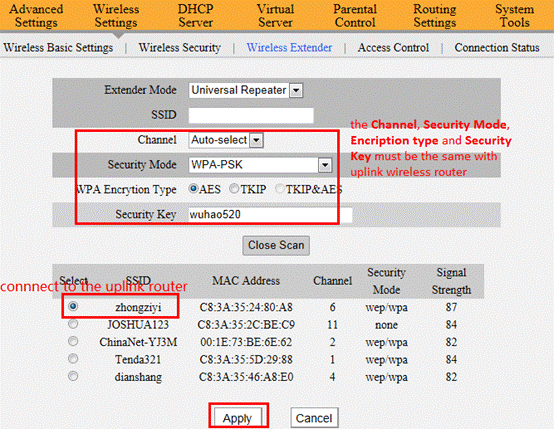
5. After the configuration, the tenda router is connected to the uplink wireless router, the wireless clients connect to the tenda router will get the ip address from uplink wireless router and connect to the internet