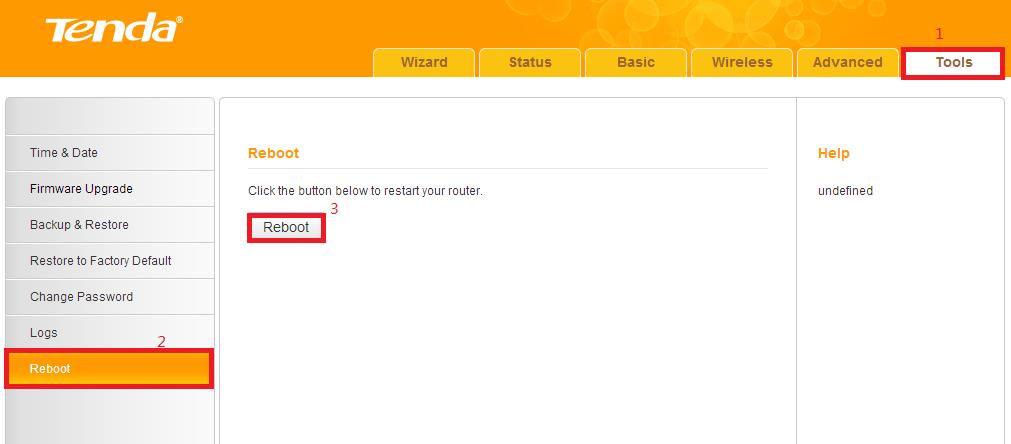How to change the name and password of your Wi-Fi
Product line: Mobile Broadband Model number: 4G600/4G630
The cause of the change SSID and wireless password is to protect the wireless network. This article will guide you how to change the name and password of your Wi-Fi.
Part 1: Login the homepage of the router
Part 2: Change the SSID and wireless password
Part 3: Reboot the router

Open a browser then type 192.168.0.1 in the Address bar, click on Enter.

Note: if you cannot login the management page, please click HERE.

1 Type the Password as admin in the bar to login the setting page.

2 Click on Wireless, then click on Basic and make sure that the option of Wireless Enable option is
already checked. If you want to change the name of your Wi-Fi, you can modify the SSID as you want
here. The SSID is the name of your wireless network name. Click save to save your configuration.

3 Connect to the new wireless network. Login management page again, click on Wireless ,then
Security .The Security key is the password of your wireless network,please change it here.


Click on Tools, and then choose the Reboot option on the left of the page, then hit on the Reboot button to refresh the device info.
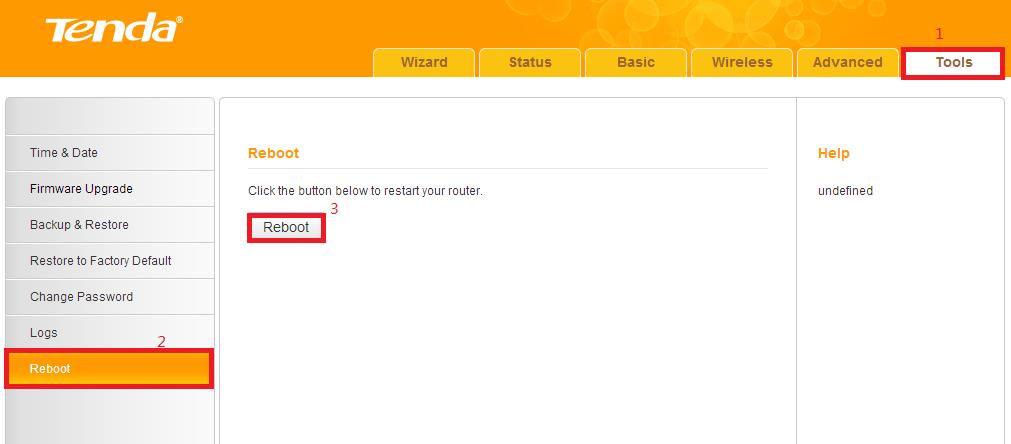
Now you can use your laptop to search the new SSID and enter the new password to connect to it.
Note: if you do not how to connect your Wi-Fi please click HERE.