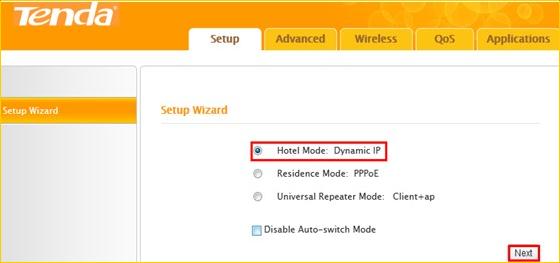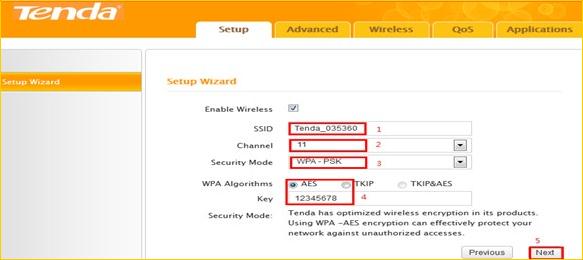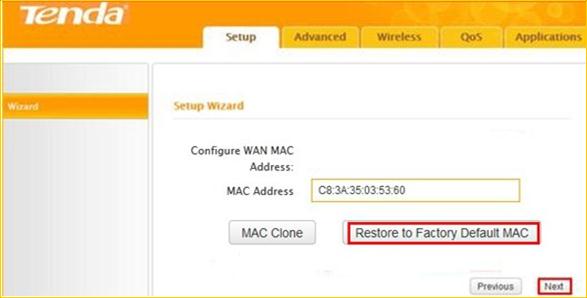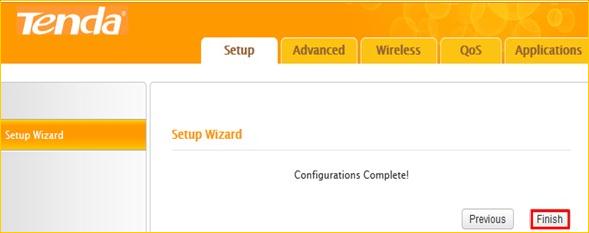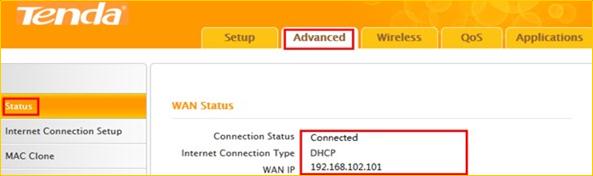How to setup A8 for Hotel Mode
When you travel or on business trip, A8 can provide wireless network for you. This article will
guide you on how to setup A8 for Hotel Mode to connect Internet.
Part 1: Connect the devices
Part 2: Configure A8 to Hotel Mode

Simply connect the network cable from the incoming Internet side to the router and the
router to your PC or simply search for and connect to your wireless router from your notebook.
No configuration needed, simply plug and play.


1 Open a web browser in laptop, and type 192.168.2.1 in the address bar then click Enter,
then you will login the Home page of A8. Select Hotel Mode: Dynamic IP and click Next to
continue.

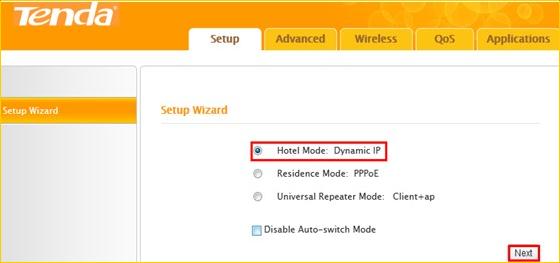
2 Configure your wireless network: SSID, channel, security settings and then click Next.
SSID: Tenda_035360
Channel: 11
Security Mode: WPA-PSK
WPA Algorithms: AES
Security Key: 12345678
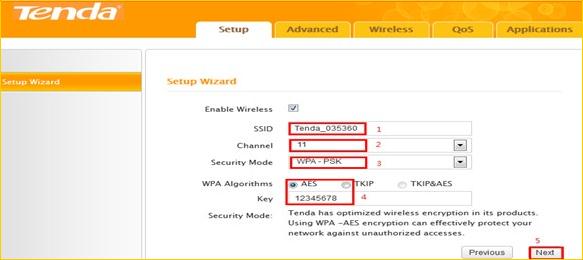
3 Recommend configuration is Restore to Factory Deafault MAC, If not all your terminal
device can enjoy Internet, please select MAC Clone (ensure wired connected), Then click
Next.
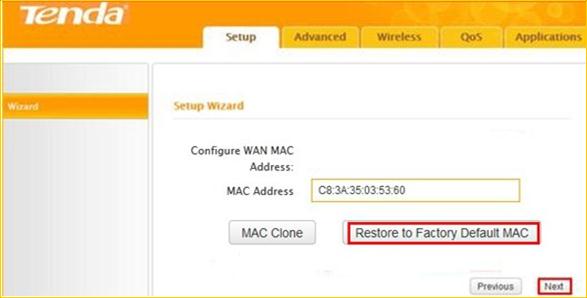
4 Click Finish.
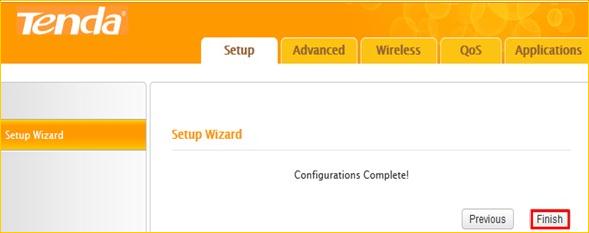
5 If the connection status shows Connected, it means that you can have internet. Please
check. Now all settings have done, enjoy the Internet cafes.
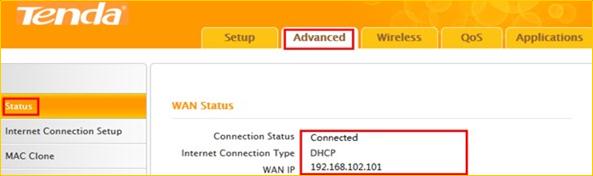
A8-How to setup wireless router for Hotel Mode