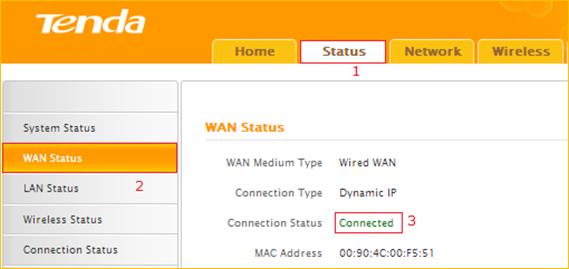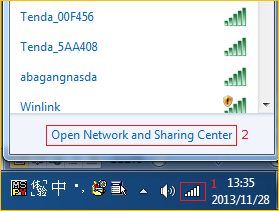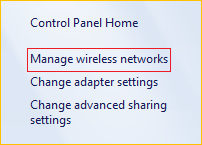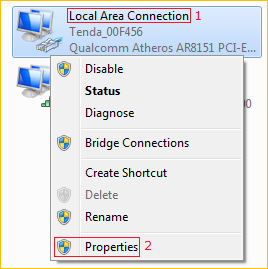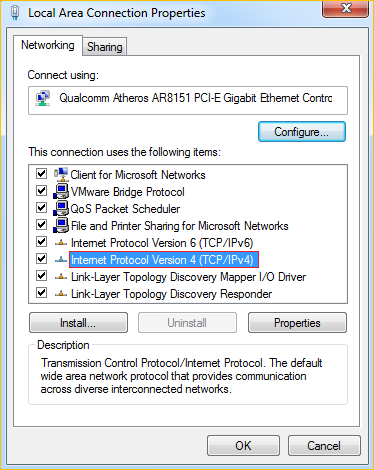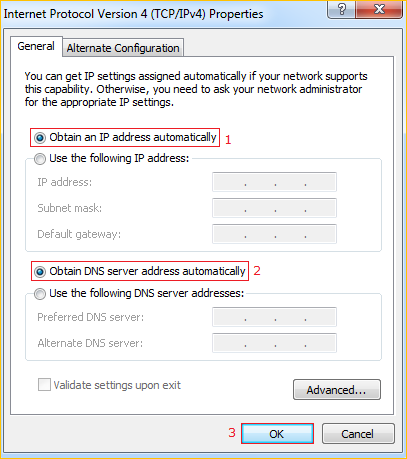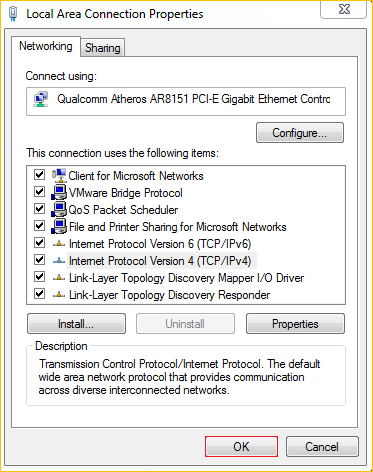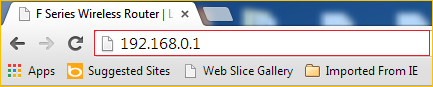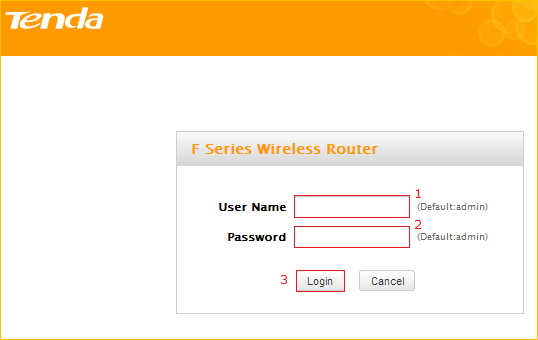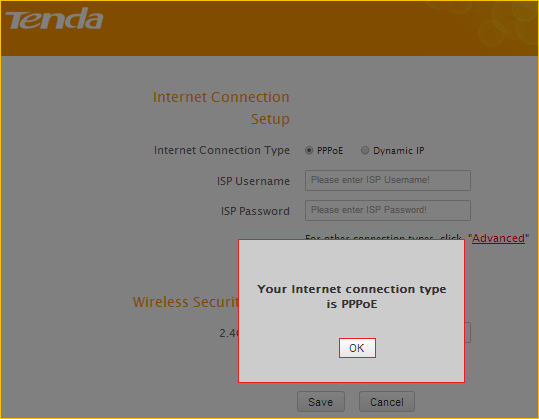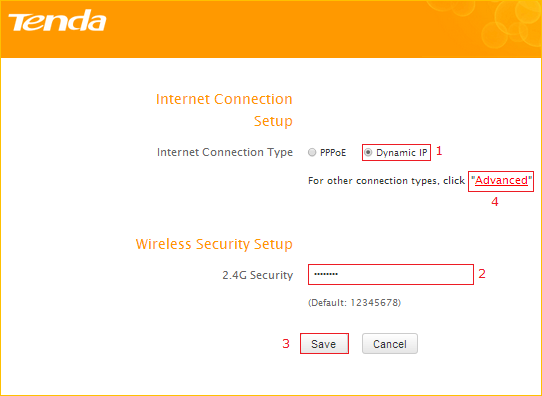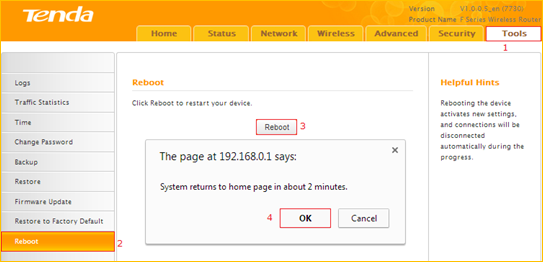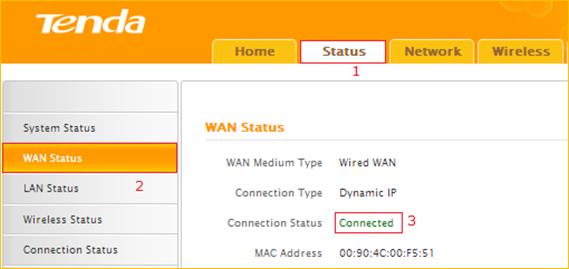How to setup the router for Dynamic IP internet connection mode
Model number: F456
There are three internet connection modes for the router. This article will guide you how to
setup the router for Dynamic IP mode and the steps as below.
Note: if you have no idea about internet connection type and accounts please call your ISP
for help.
Part 1: Connect the devices
Part 2: Configure your computer
Part 3: Setup the router
Part 4: Check whether you can access internet

Connect the modem with the WAN port of the router, and then connect your computer with
one of the LAN ports of the router by a cable.

Note: after connection the SYS light should be blinking, the WLAN light should be on or
blinking, the WAN light should be on or blinking.

1 Click Network Connection Icon on the system tray, then click Open Network and
Sharing Center. (Here is for windows 7, other operating systems please click HERE.)
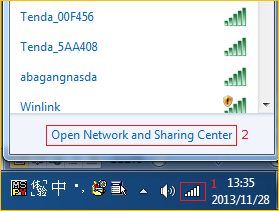
2 Click on Change adapter settings.
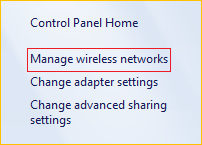
3 Right click Local Area Connection, then choose Properties option.
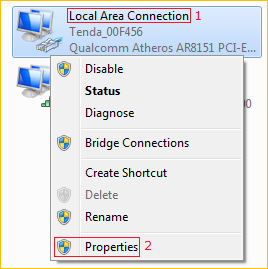
4 Double click Internet Protocol Version 4(TCP/IPv4)
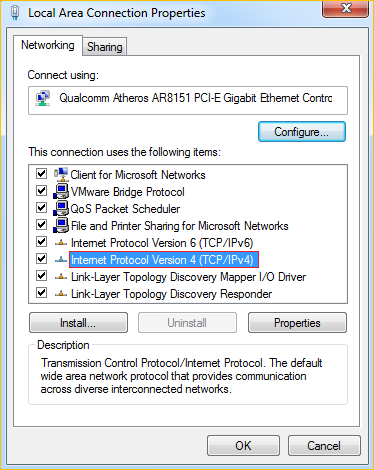
5 Choose Obtain an IP address automatically and Obtain DNS server address
automatically and then click OK.
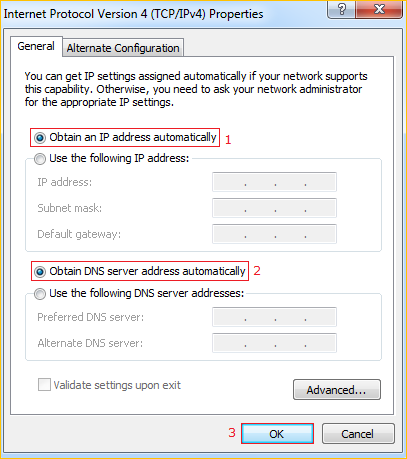
6 Also click OK on the first Local Connection Properties window
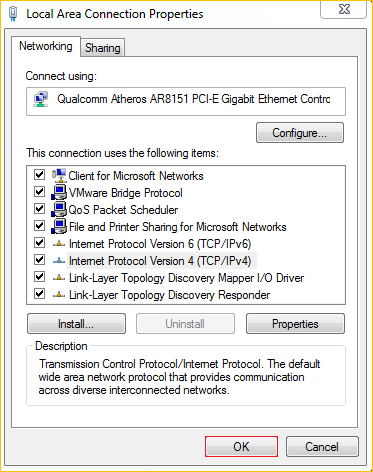

1 Open a browser then type 192.168.0.1 in the Address bar, click Enter.
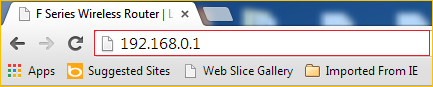
Note: if you cannot login the home page, please click HERE.
2 Fill admin both in the User Name and Password fields, click Login.
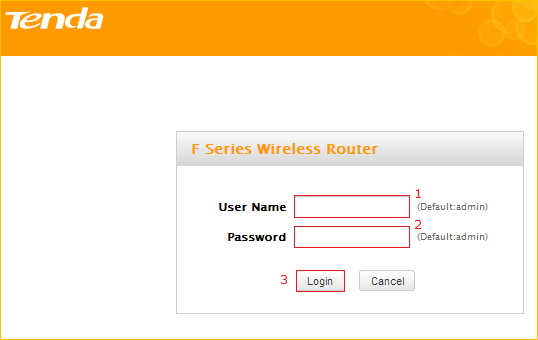
3 A gray window will appear, do not note it, and just click OK.
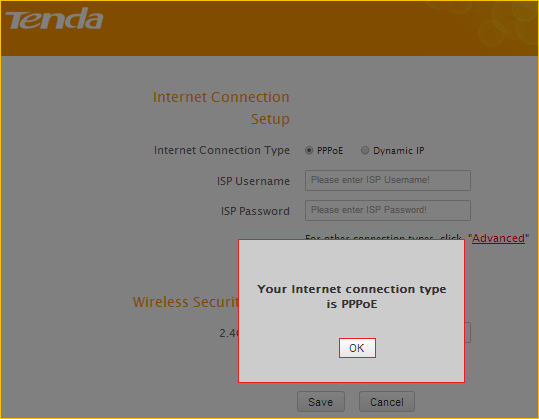
3 Choose the Dynamic IP option, then set a 2.4G Security for the wireless security, then
click Save to save the settings, then click Advanced.
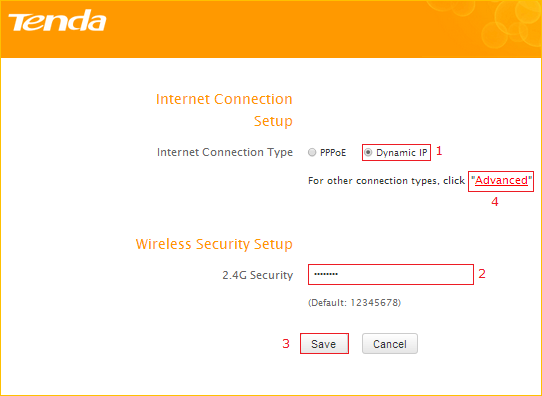
Note: the 2.4G Security should be at least 8 characters.
4 Click Tools, click Reboot, and then press the Reboot button then click OK for refreshing
the device info.
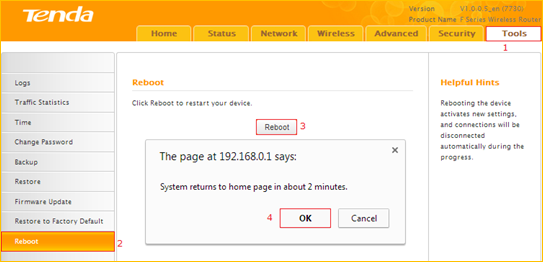

Type the User Name and Password as admin to login the setting page then click Advanced,
and then check on Status if the WAN Status shows Connected that means you can access
internet, please check.