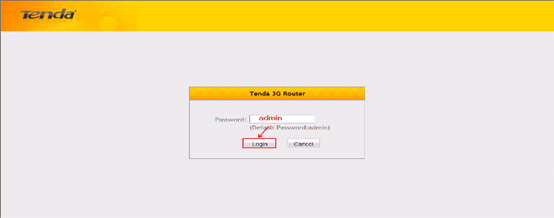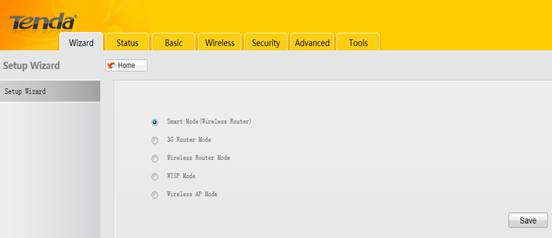- Решения для дома и малого офиса
Wi-Fi для дома
Бесшовный роуминг внутри единой Wi-Fi Mesh сети
Маршрутизаторы
Более стабильный и надежный сигнал Wi-Fi
4G LTE Wi-Fi маршрутизаторы / шлюзы
Перейти в Интернет
Расширение сети
Совершенствуйте Wi-Fi покрытие вашей сети
- Решения для бизнеса
Switches
Highly available design for a wide range of environments
Wi-Fi точки доступа (AP)
Профессиональный бизнес-менеджер
CPE и базовая станция
Строгие требования к производительности передачи
- Видеонаблюдение
- Услуги
- Новости компании

 3G150
3G150