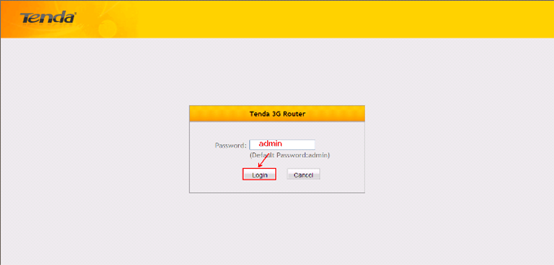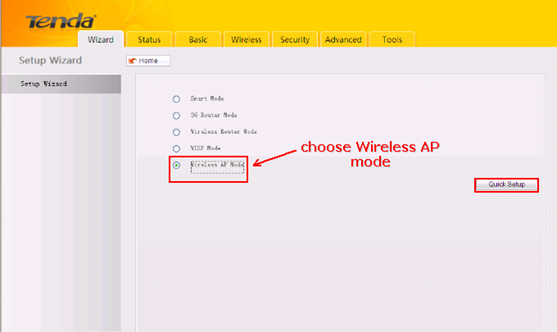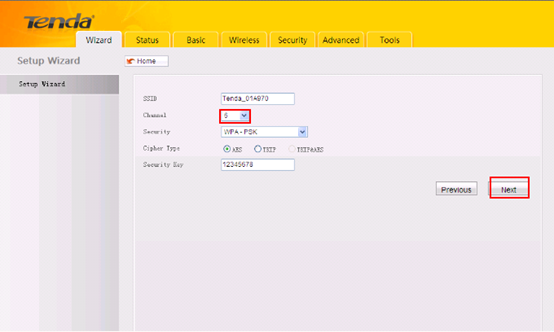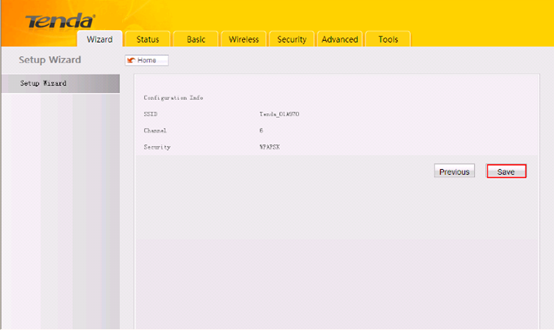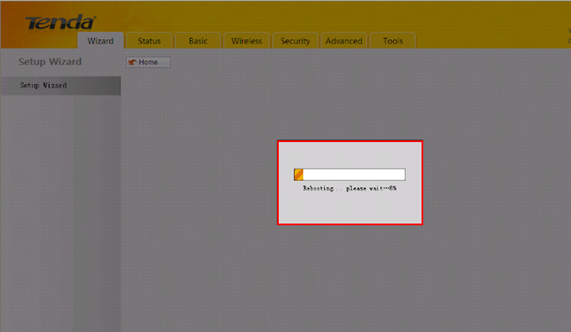3G150S-How to setup the router in Wireless AP Mode?
3G150S-How to setup the router in Wireless AP Mode?
Q: Why do we choose wireless AP Mode?
A: Sometimes we only have a wired networking device but we want to access Internet wirelessly, setting 3G150S in AP mode can achive it.
The topology is as following:

The steps are as below:
1. Connect the device to a power source using the included USB cable.
2. Connect your internet cable to the LAN/WAN port of the 3G150S router.
3. Open your laptop and let your computer get an ip address automatically. Search the Tenda wireless signal whose SSID entitled "Tenda_xxxxxx". If you don’t find it, please click "Refresh Network List". Right click on it and choose "Connect" and then enter the default security key “12345678” to connect.
4. Open the web browser in your laptop and type in 192.168.2.1 in the address bar, then press Enter.

5. You will see the login page,please type in admin as a password and click on Login.
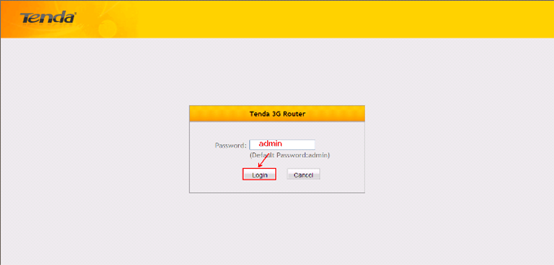
6. After that, you can login to the management page of the 3G150S, in the new page, please choose Wireless AP Mode and hit Quick Setup.
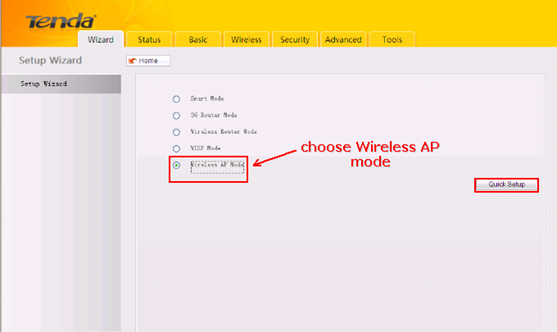
7. In the new page, the SSID is a name of the 3G150S signal (you can change it to another name as you like), please choose 6 as the Channal ,choose WPA-PSK as Security,choose AES as Cipher type. The Security Key is the wireless password,you can set a password here (if you have changed it, please use the new password to reconnect to the 3G150S). Hit on Next.
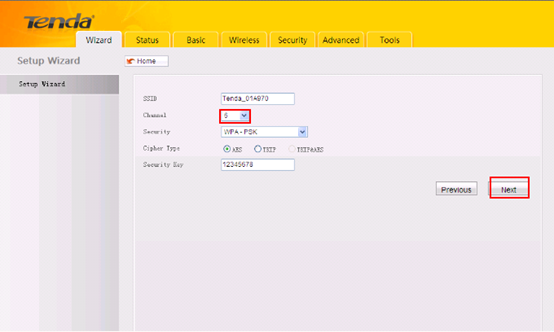
8. In this new page, you can check all the settings you have done ,and hit Save to save these settings, if you want to change these settings, you can hit Previous.
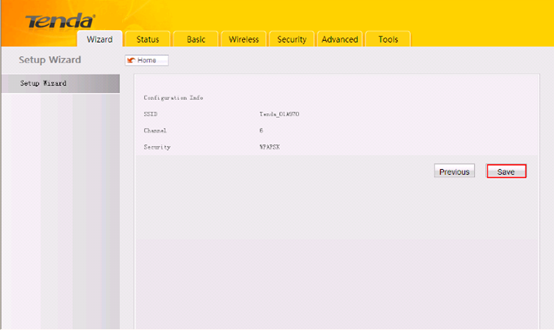
9. The router will be reboot itself after you click on Save,you can enjoy your internet about 3 minites later.
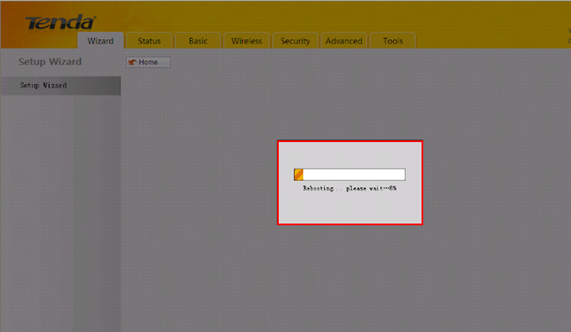

 3G150S-
3G150S-