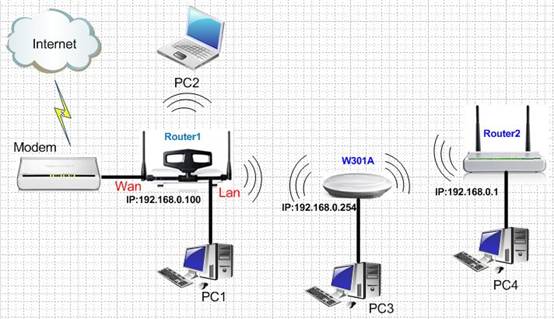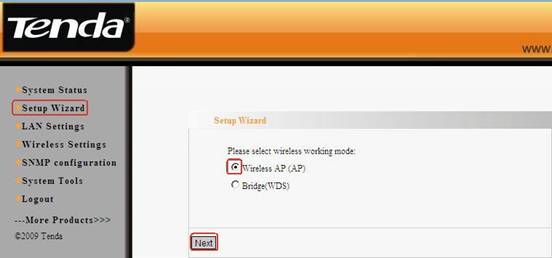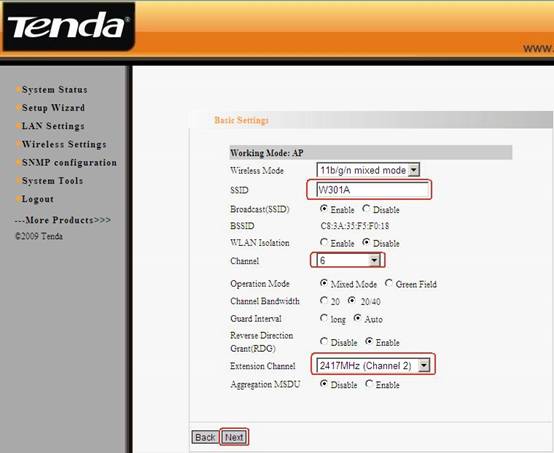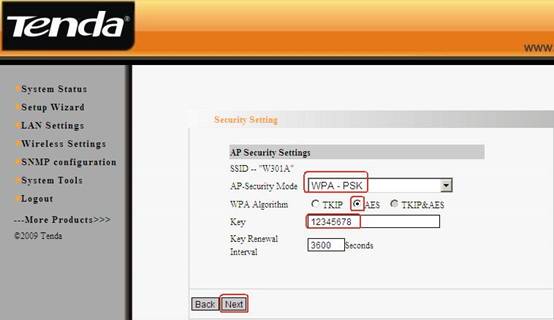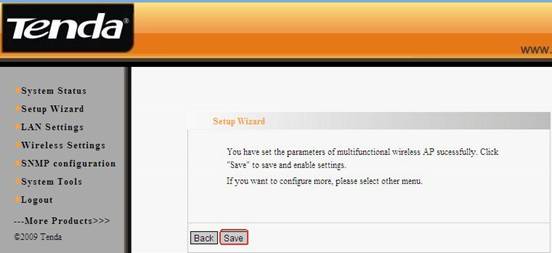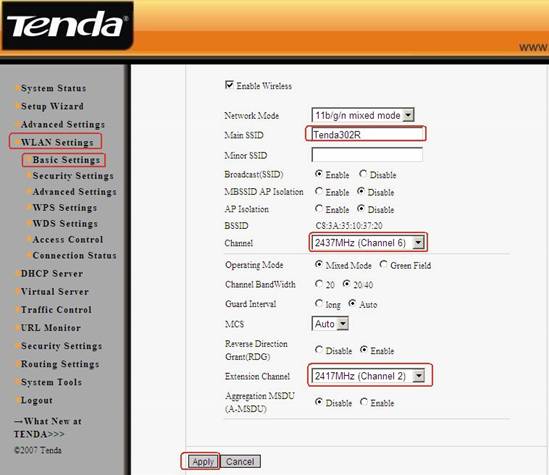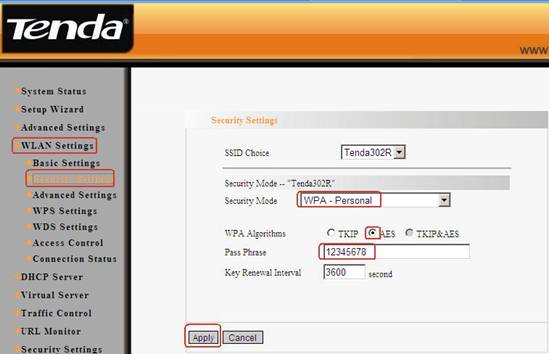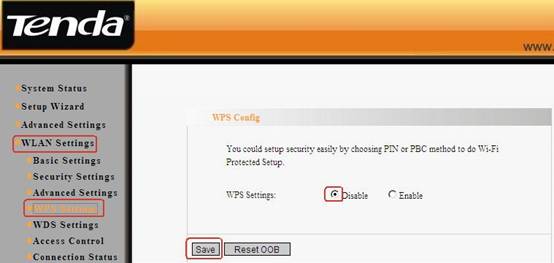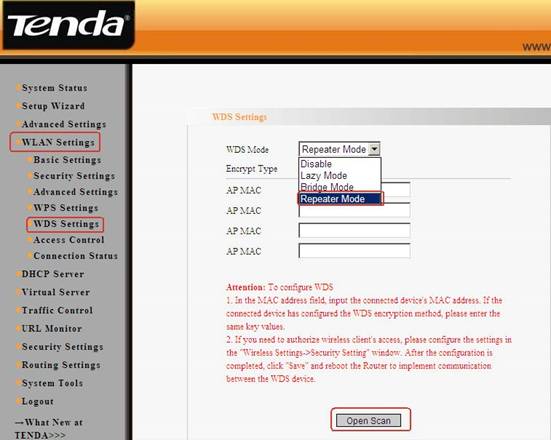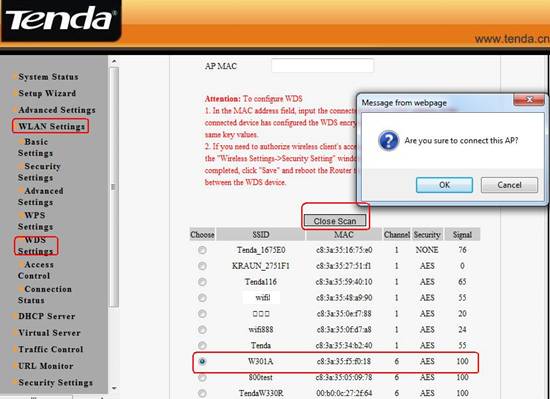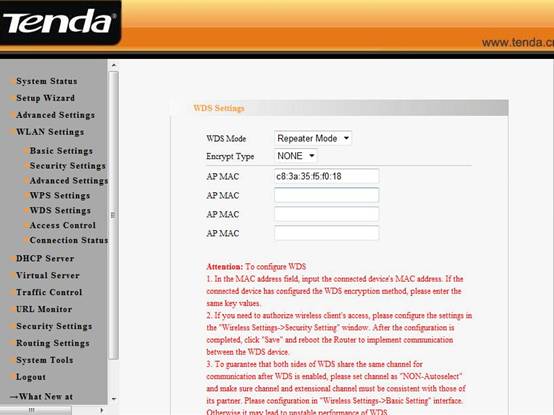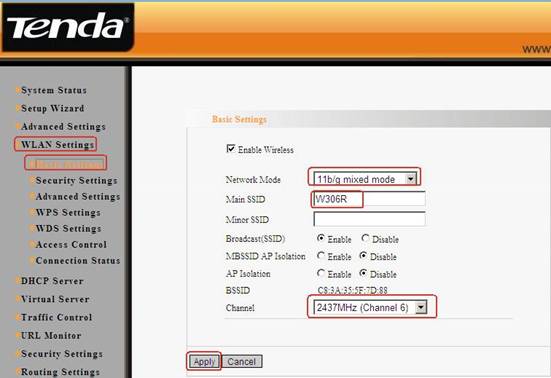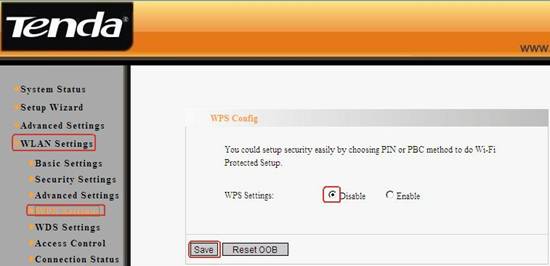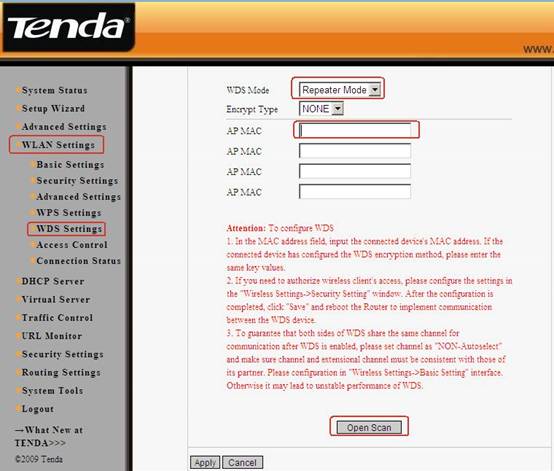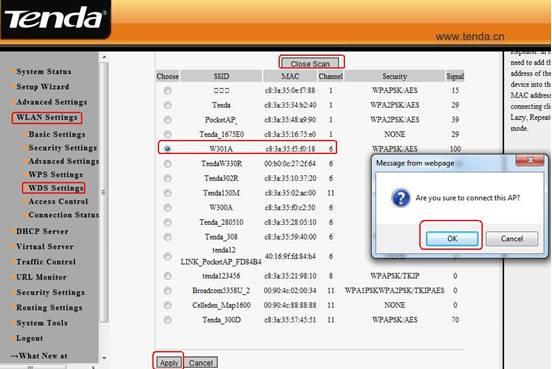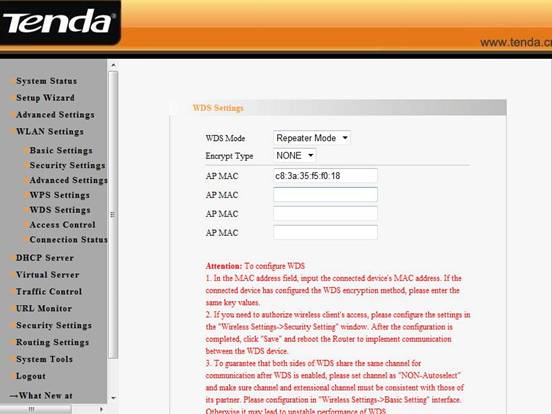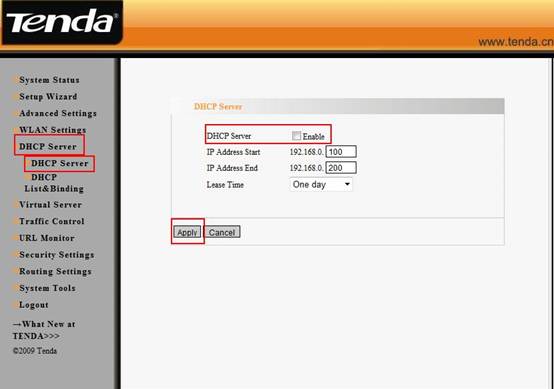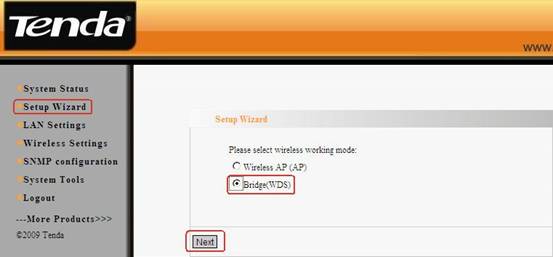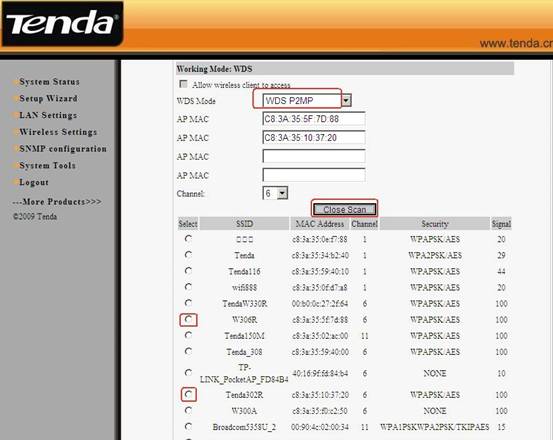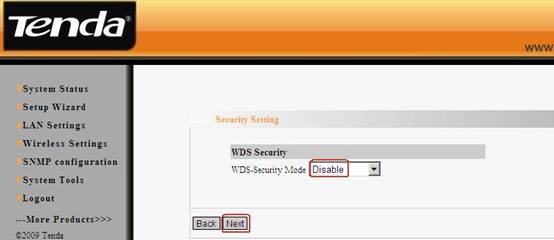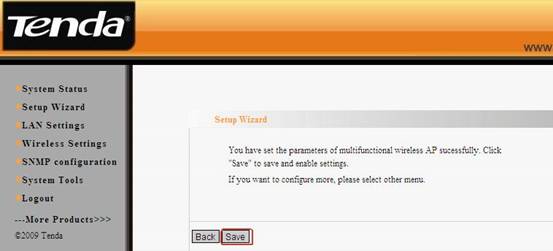W301A-How to set the P2MP mode for W301A
W301A-How to set the P2MP mode for W301A
Product line: Wireless Question category: Function configurations
Q: Why do we need to configure the W301A to work as P2mp mode?
A:P2MP usually transmit wireless signals from one access point, and other access points are in charge of receiving signals so as to share network resource. Support up to 4 remote access point connection. In this mode, wireless clients are not allowed to connect.
The Connection Topology is as below:
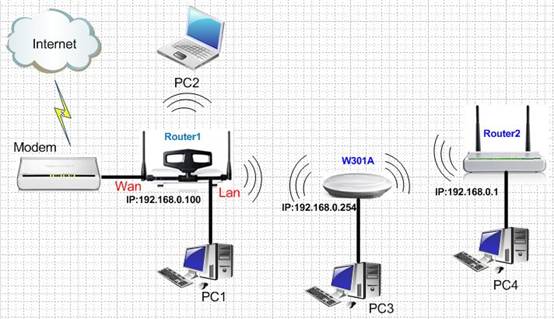
The steps are as below:
Settings in the W301A
1. Login to the homepage of W301A
How to login to the homepage?
2. After successful logging, please click Setup Wizard, and choose Wireless AP (AP) as the wireless working mode. And then click Next.
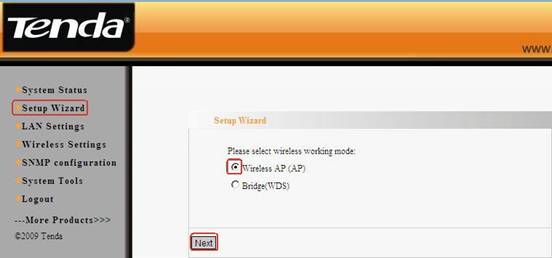
3. In the Basic settings’ menu, change the SSID and select Channel 6 as the channel. And click Next.
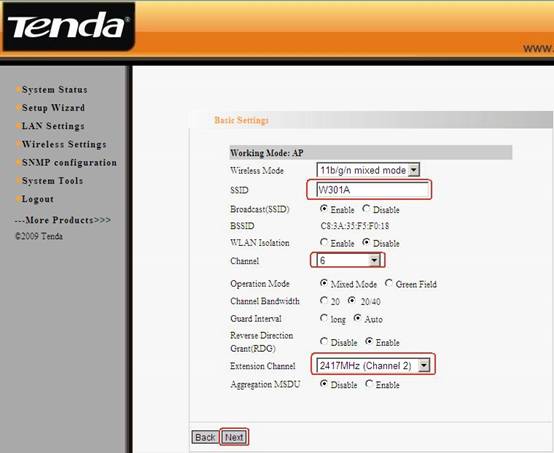
4. In the Security settings’ menu, choose WPA-PSK as Security Mode and select AES as the WPA algorithms, then type a password for wireless network in the blank of Key and click Next.
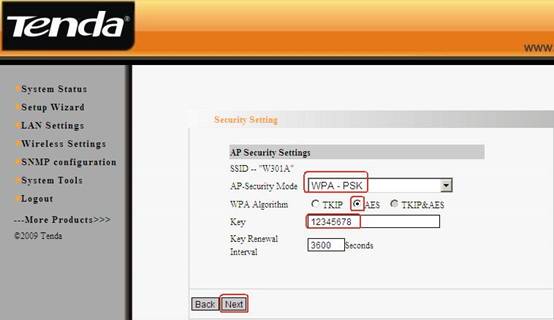
5.In the next menu, click Save to save your settings.
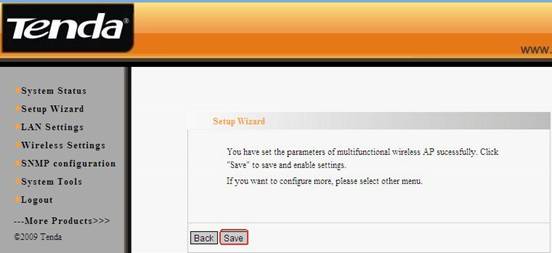
Settings in your wireless Router 1(take W302R for example)
1.Connect PC1 to the router’s yellow LAN port with Ethernet cable and login to the router’s home page.
2.In the management page of the router, please click WLAN settingsàBasic settings to change the SSID and choose channel 6(The channel and extend channel of Tenda302R should be as the same as W301A’s). And then click Apply to save the settings.
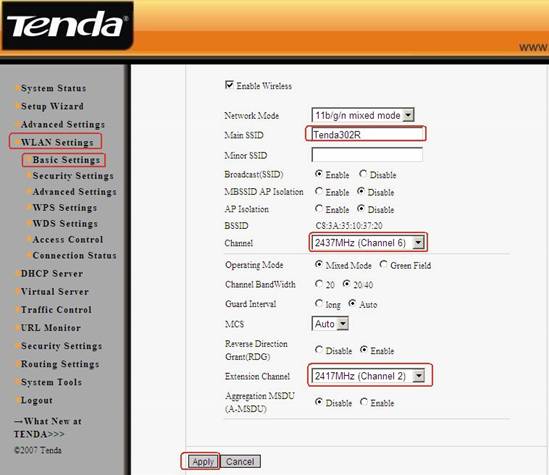
3. Click WLAN settingà security settings to choose WPA-personal as security mode and choose AES as WPA Algorithms, please input your password for wireless network in the blank of Pass Phrase. Then click Apply to save
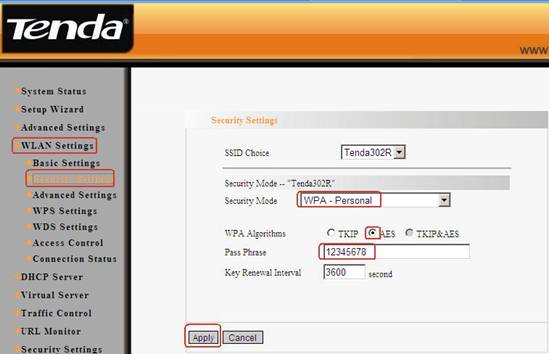
4. Click WLAN settingà WPS settings to choose Disable to disable the WPS, click Apply to save the setting.
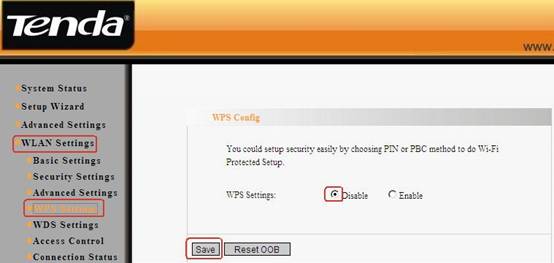
5. Click WLAN settingàWDS settings. Then choose Repeater Mode as WDS Mode. Click open scan to search the MAC address of W301A.
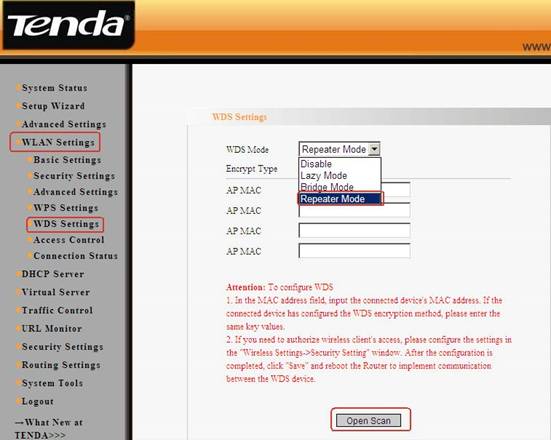
6. Click W301A, then OK. At last click on Apply to save, and then the router will reboot.
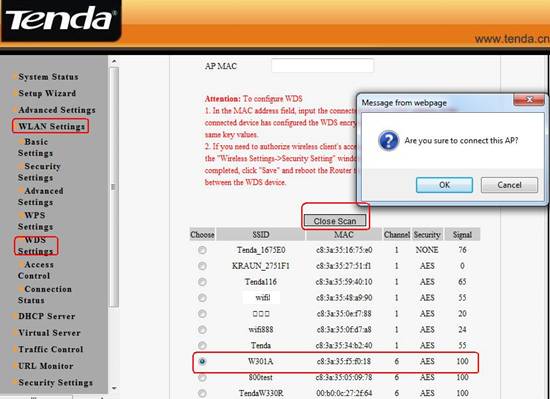
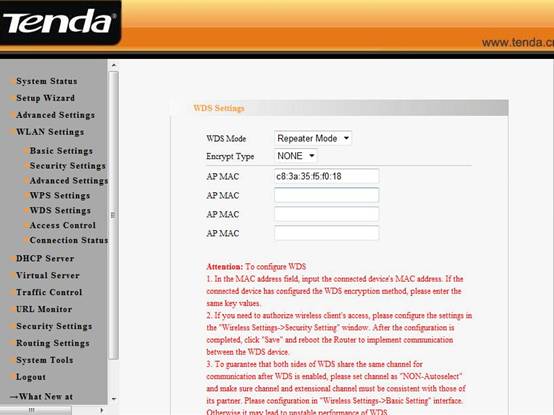
Settings in your wireless Router(take W306R for example)
1, Connect PC4 to the router’s yellow LAN port with Ethernet cable and login to the router’s home page.
2, In the management page of the router, please click WLAN settingsàBasic settings to change the SSID and choose channel 6(The channel and extend channel of W306R should be as the same as W301A’s). And then click Apply to save the settings.
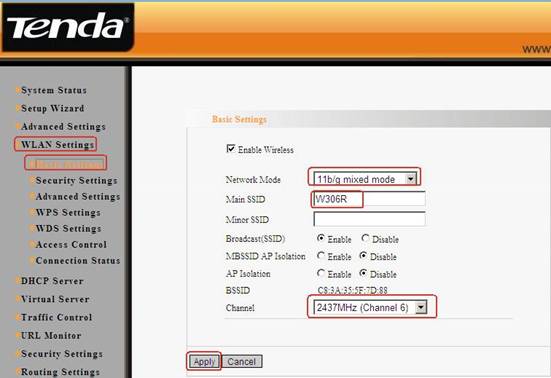
3, Click WLAN settingà security settings to choose WPA-personal as security mode and choose AES as WPA Algorithms, please input your password for wireless network in the blank of Pass Phrase. Then click Apply to save

4, Click WLAN settingà WPS settings to choose Disable to disable the WPS, click Apply to save the setting.
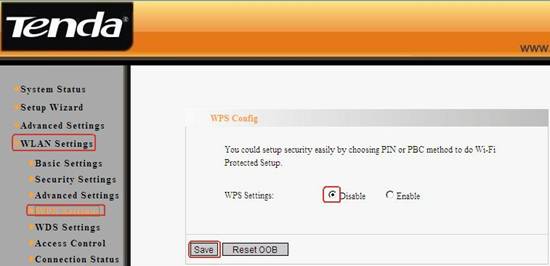
5, Click WLAN settingàWDS settings. Then choose Repeater Mode as WDS Mode. and then click Open Scan
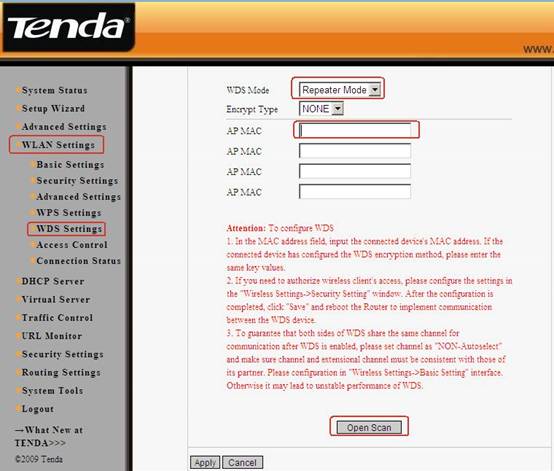
6, Find and tick W301A’ MAC address. After click OK you can find the MAC address added in the blank of AP MAC. And click on Apply to save, and then the router will reboot.
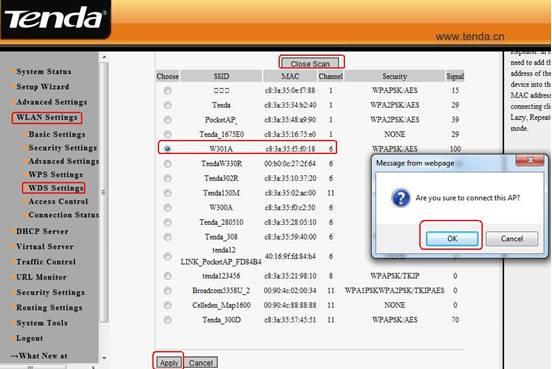
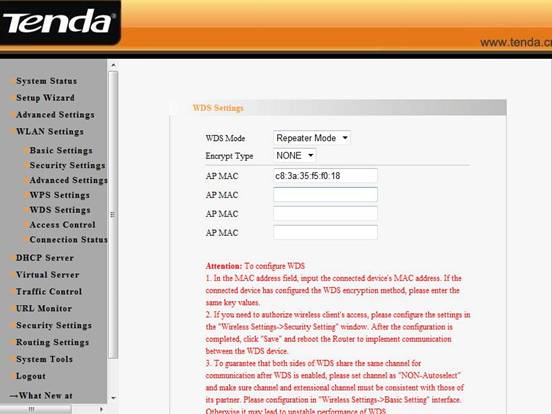
7, Click DHCP Serverà DHCP Server ,disable the DHCP Server . then click on Apply to save.
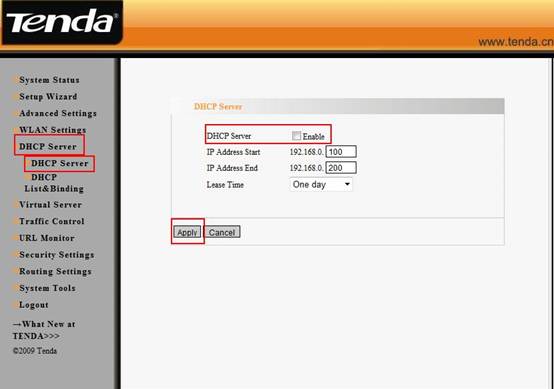
8, At last go back to your W301A management page, click Setup Wizard, and choose bridge (WDS) as the wireless working mode. And then click Next.
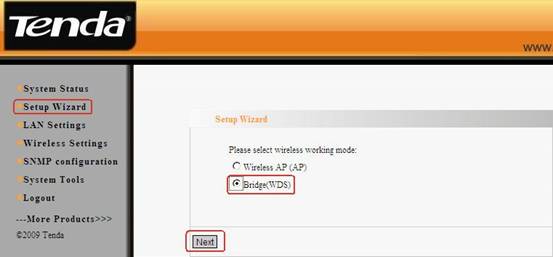
9, In the pop-up, choose WDS P2MP as the WDS mode, and then click Open Scan, find and tick Router1 and Router2 to add their MAC addresses, and click OK and then Next.
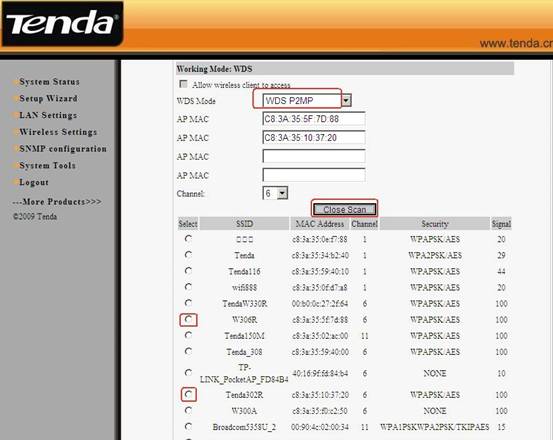
10, In next page, choose Disable as WDS-Security Mode and then click Next.
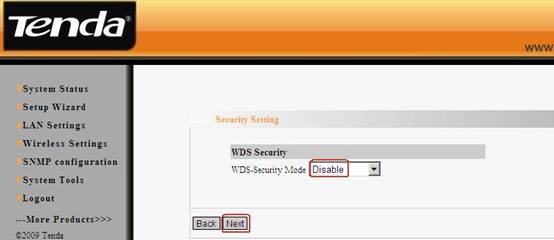
11, In the last page, Don’t forget click Save.
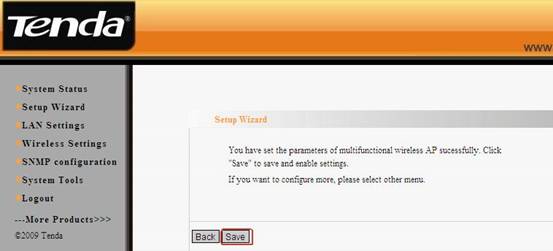
12, Now all the settings have been done. And the client can connect to W301A(Router2 as well) by an Ethernet cable and can get an IP address from the uplink wireless router.