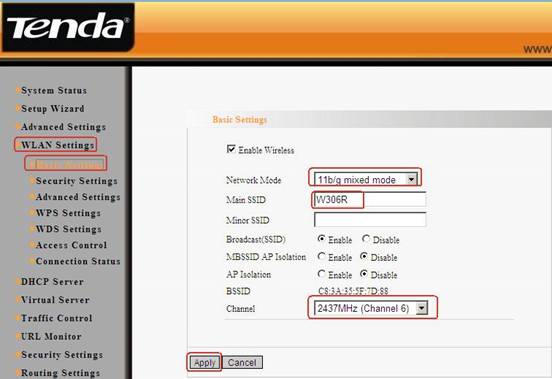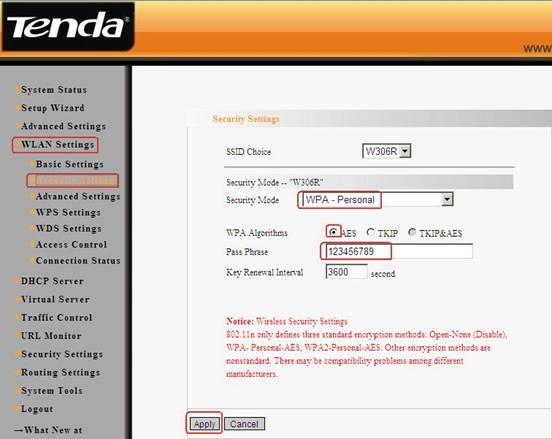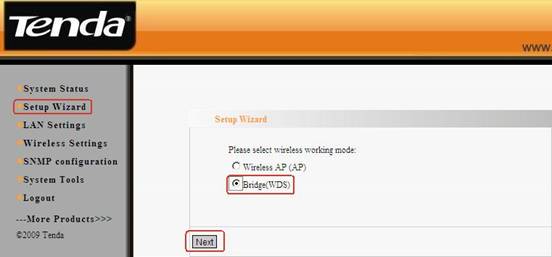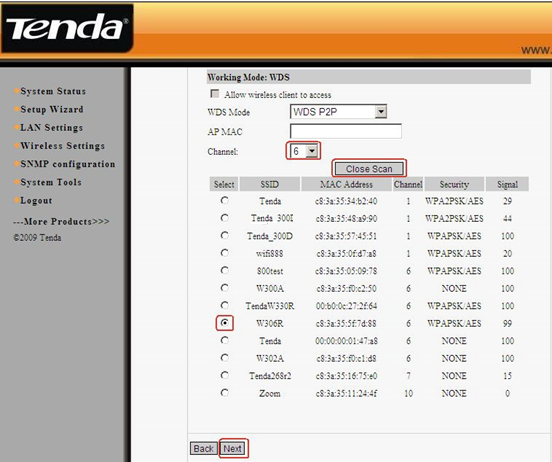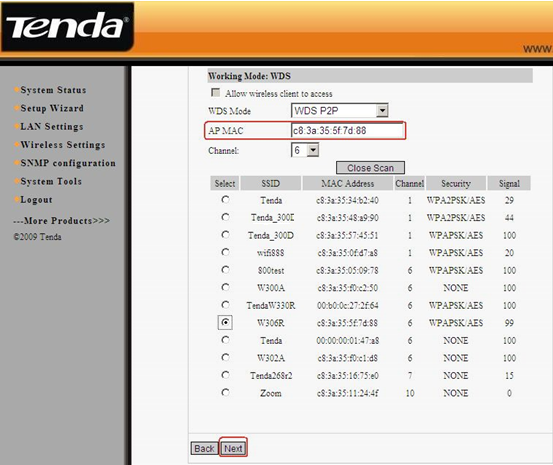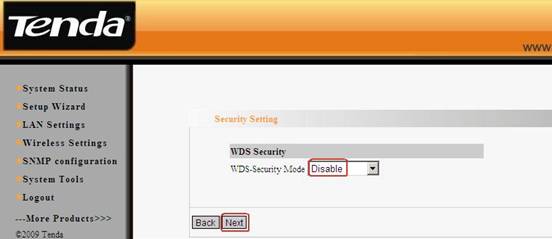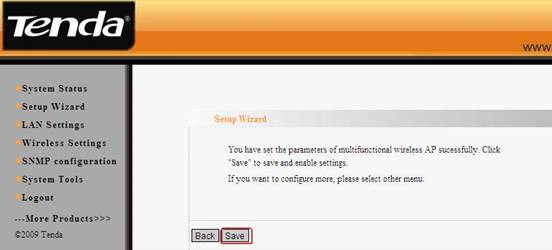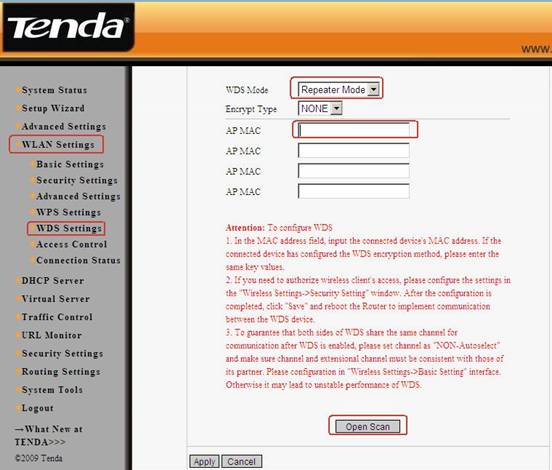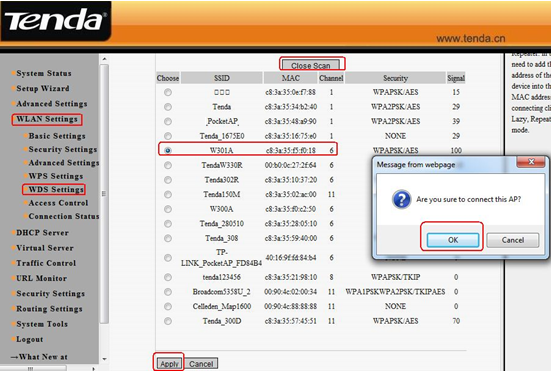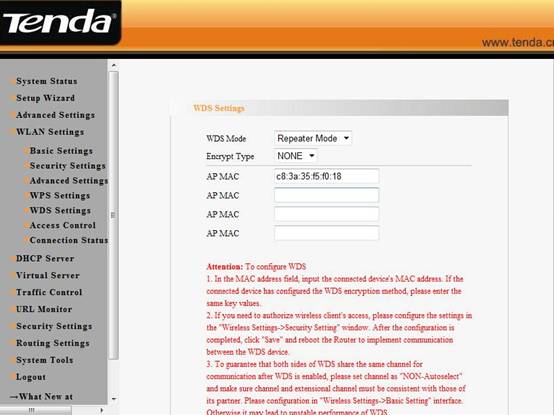The steps are as below:
Settings in your wireless Router(take W306R for example)
1.Connect the computer to the router’s yellow LAN port with Ethernet cable and login to the router’s home page.
2.In the management page of the router, please click WLAN settingsàBasic settings to change the SSID and choose channel 6(The channel and extend channel of W306R should be as the same as W301A’s). And then click Apply to save the settings.
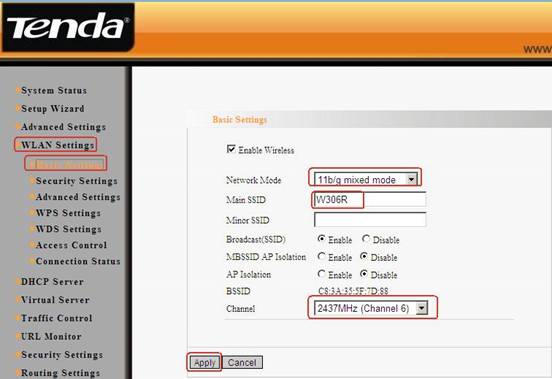
3.Click WLAN settingà security settings to choose WPA-personal as security mode and choose AES as WPA Algorithms, please input your password for wireless network in the blank of Pass Phrase. Then click Apply to save
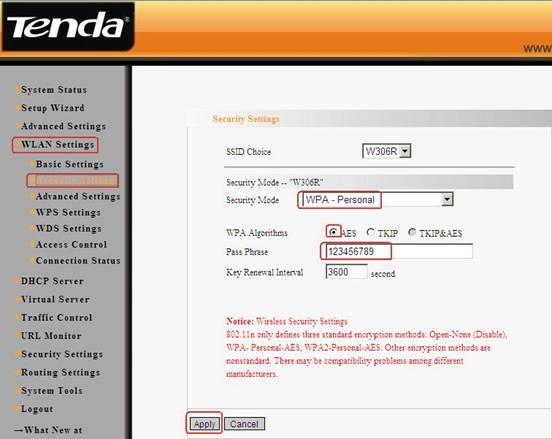
4.Click WLAN settingà WPS settings to choose Disable to disable the WPS, click Apply to save the setting.

Settings in the W301A
1. Login to the homepage of W301A
How to login to the homepage?
2. After login successfully, the following page will appear. Please click on Next.
3. After login, please click Setup Wizard, and choose bridge (WDS) as the wireless working mode. And then click Next.
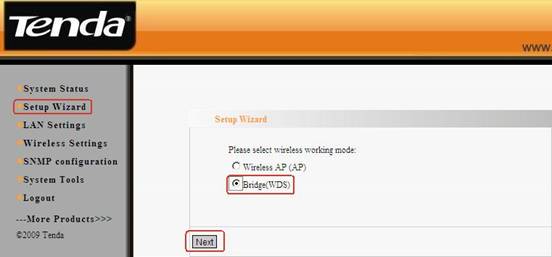
3.In the pop-up, choose WDS P2P as the WDS mode, and then click Open Scan, find and tick your uplink signal. After click OK you can find the MAC address added in the blank of AP MAC, then click Next.
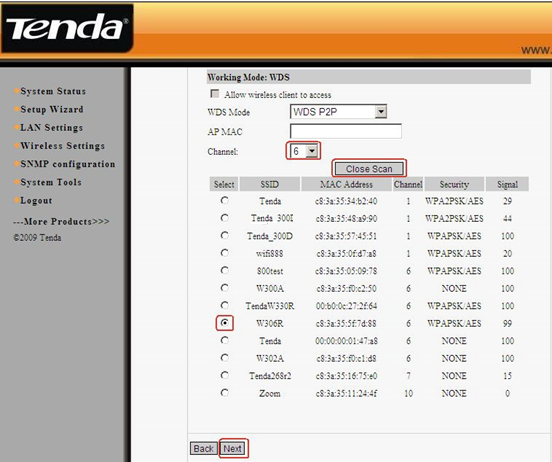
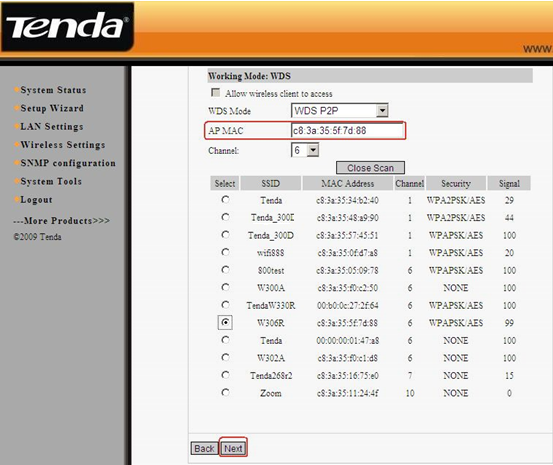
4, In the Security settings, disable the WDS-security. And then click Next.
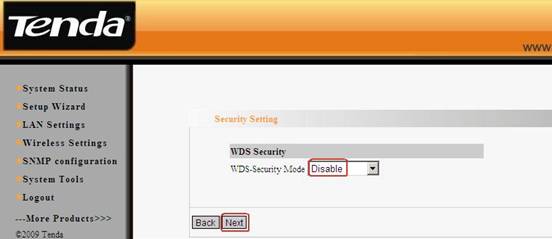
5, In the next menu, click Save to save your settings.
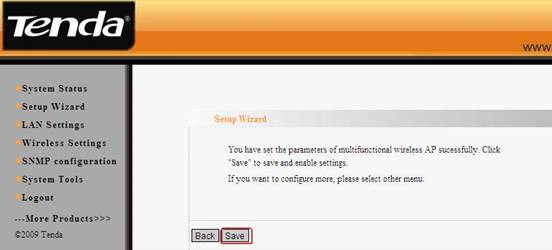
6, At last go back to your uplink router’s management page, and click WLAN settingàWDS settings. Please choose Repeater mode as WDS Mode. Then click Open Scan, find and tick W301A’ MAC address.After click OK you can find the MAC address added in the blank of AP MAC. And click on Apply to save, and then the router will reboot.
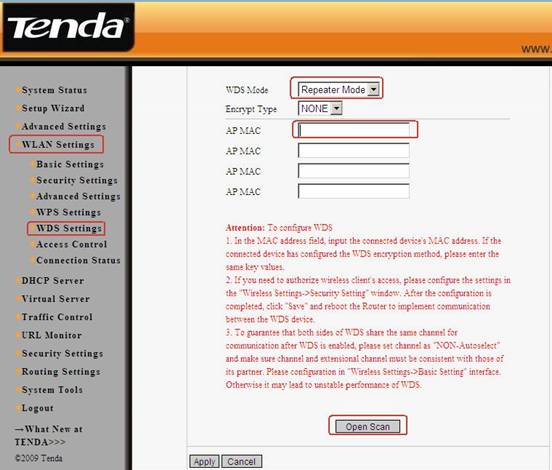
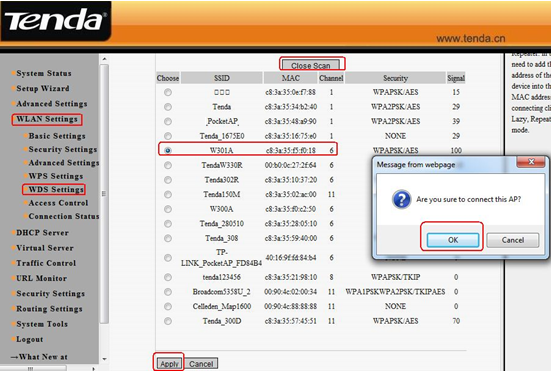
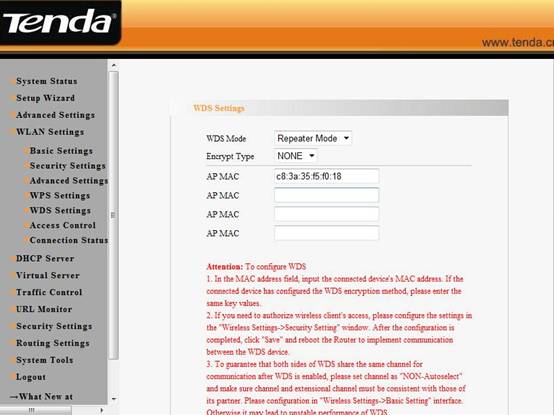
7, Set your computer to obtain the ip address automatically, then the client can connect to W301A by an Ethernet cable and can get an IP address from the uplink wireless router.