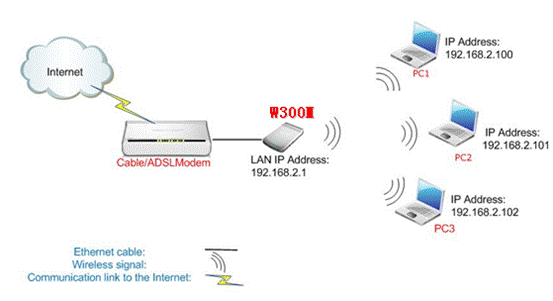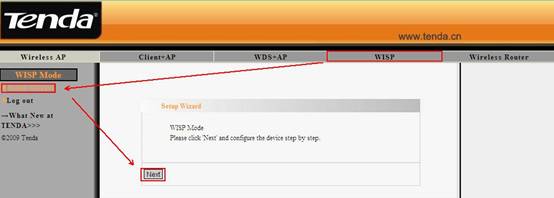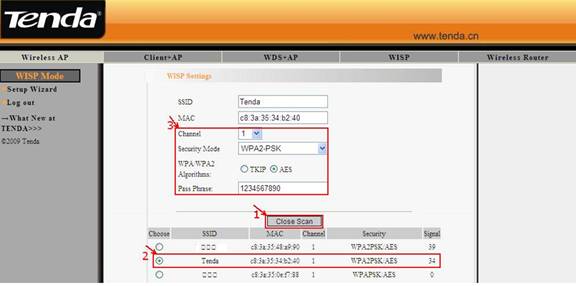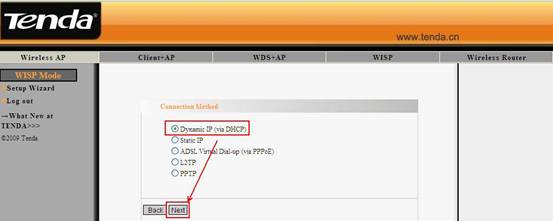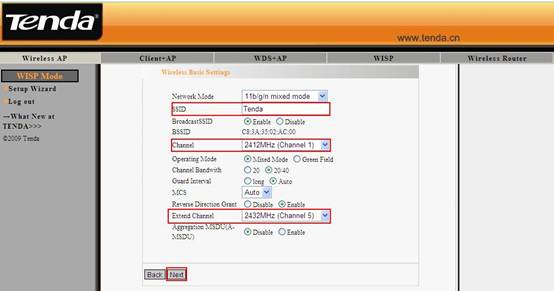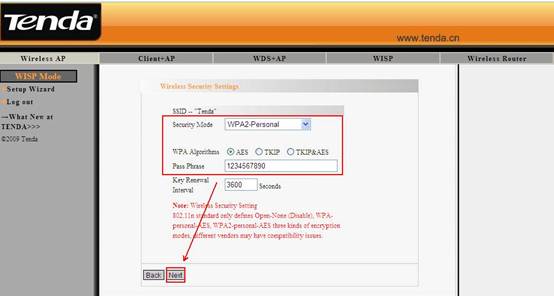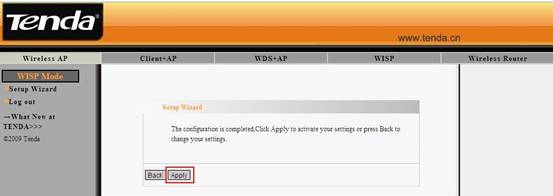How to configure the WISP Mode for the portable router?
How to configure the WISP Mode for the portable router?
Product line: Wireless Question category: Function configurations
Q: When we need to configure the portable router as WISP Mode?
A: Sometimes the wireless signal is too weak or the wireless router is far away from the wireless clients. You can choose WISP Mode for this router to extend the wireless coverage.
Common network connection topology is as follows.
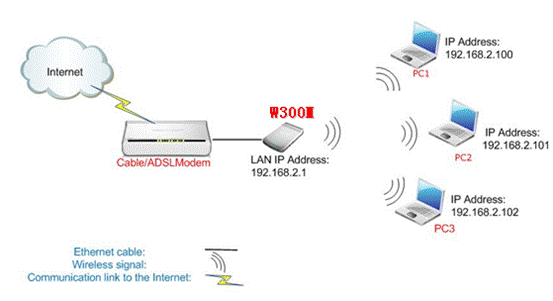
Steps are as follows:
1. Connect the computer to this router with Ethernet cable.
2. Login to the management page of this router (the login IP is default to be 192.168.2.1, the username and password are both admin).
3. In the management page, choose the default mode WISP->Setup Wizard. In the setup Wizard page, click next. 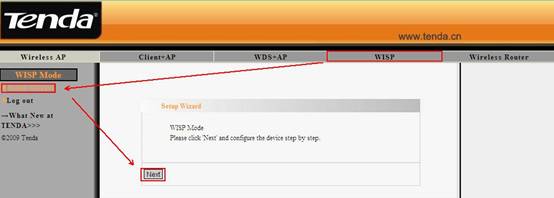
4. In the WISP Setup page. Click Scan to find the signal of the uplink wireless router and choose it. Then you will need to configure the security parameters manually (Note: the Channel, Security Mode, Algorithms and password in the Pass phrase must be the same with uplink wireless router). Click Next.
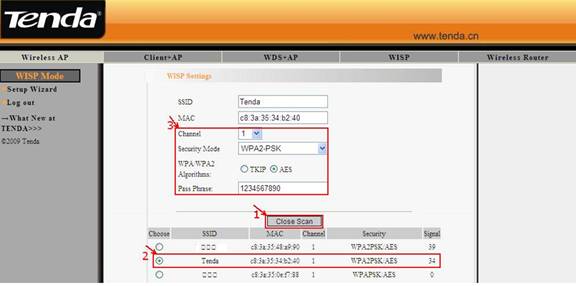
5, Choose the Internet Connection Type, click Next.
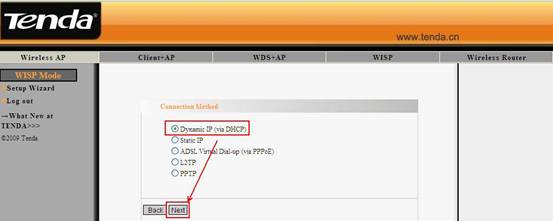
6, In the Wireless Basic Setting page, you can do the basic configuration for your portable router. You can change the name of it by changing the SSID and choose wireless Channel (the same with uplink wireless router) for it. Click Next.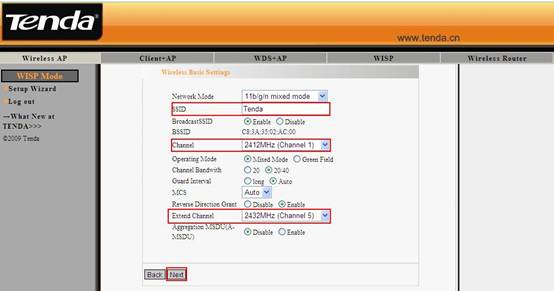
7, In the Wireless Security Settings page, please choose WPA-Personal as Security Mode and choose AES as WPA Algorithms. And type password for wireless network in the blank of Pass Phrase. Click Next
. 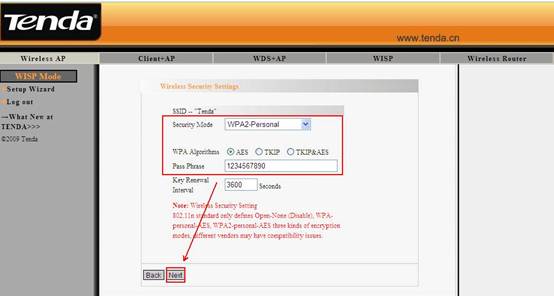
8. Click Apply to save the settings. 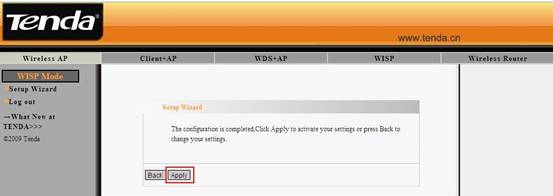
9. After the configuration, the portable router is connected to the uplink wireless router, both wireless and wired clients can get ip address from the W300M and connect to the Internet.