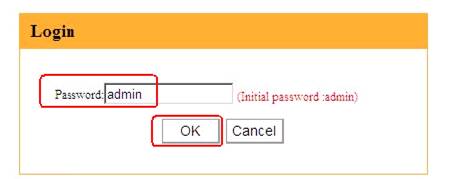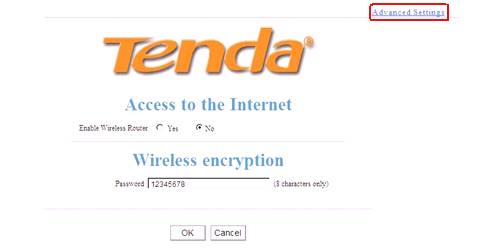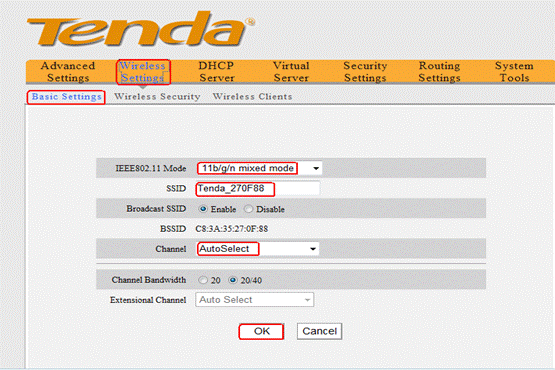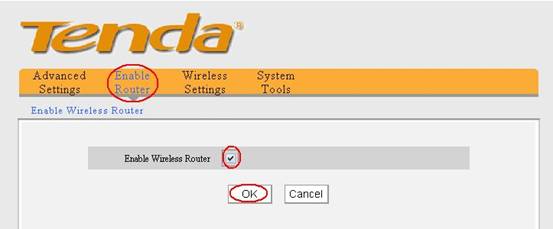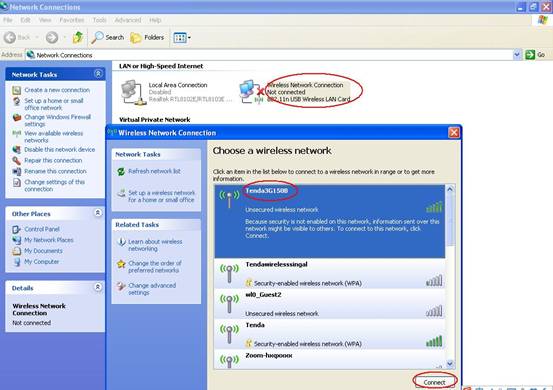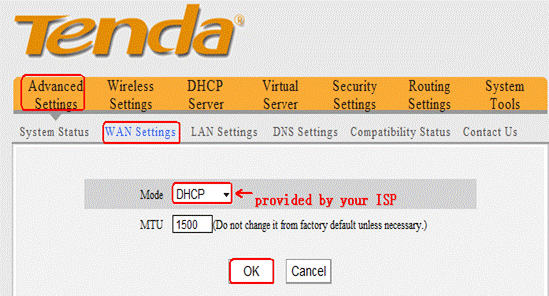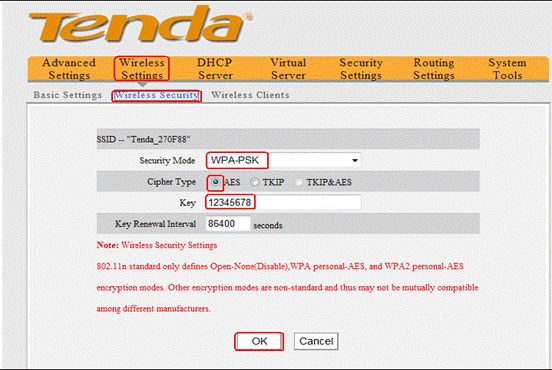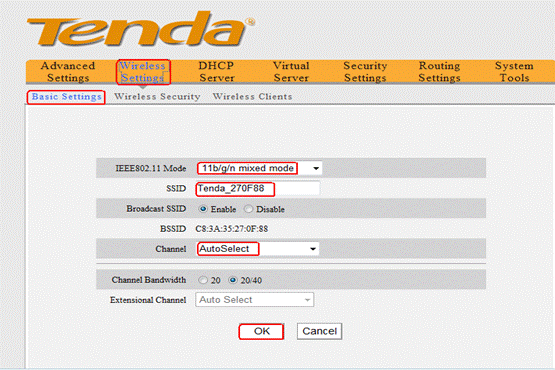
5.In the homepage of 3G150B, please click Enable Router, and tick Enable Wireless Router, then click OK. The router will reboot automatically.
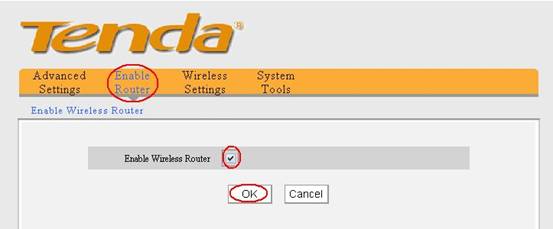
6.Now we can remove the Ethernet cable between your computer and the 3G150B. We can login to the homepage of the 3G150B wirelessly. Please connect to the wireless signal of 3G150B on your laptop.
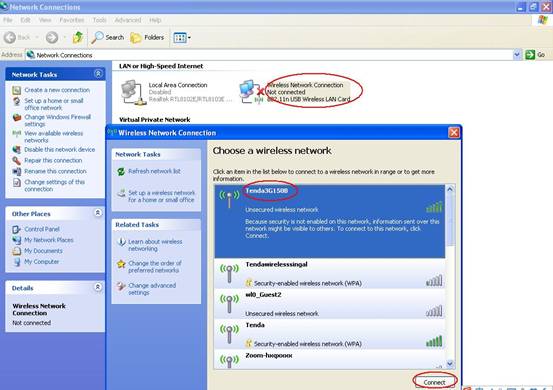
II: setup the wireless router
1. Please login to the homepage of the 3G150B again by input
//192.168.2.1 in the address bar of your web browser. The default Password is “admin”.
2. Click Advanced SettingsàWAN settings, in the drop down menu of Mode, please choose the internet connection type of yours (if you don’t know which one you should choose, please consult Cable Company) as the picture below. And click Ok to save the settings.
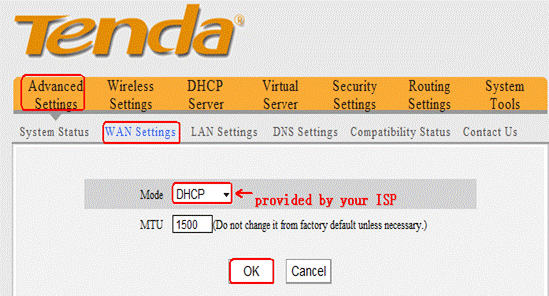
3. Click on Wireless settings->wireless security, you can see the following page.
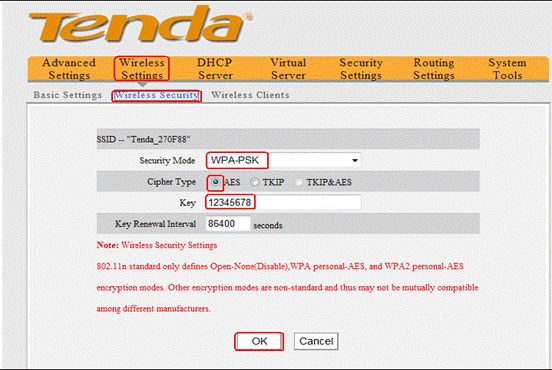
Security Mode: choose WPA-PSK
Cipher Type: choose AES
Key: set it by yourself (it is the password of your wireless network)
Then click OK to apply
4. The settings for the Wireless Router mode of 3G150B are done. You can use your computers to connect to the wireless signal of 3G150B.
II, connect computers to Internet wirelessly
Please find the name of your wireless network (it is SSID tenda123) and connect to it. It will require you to input password, please type password (It is the key which was made by yourself just now.) After that, you can enjoy the internet wirelessly.