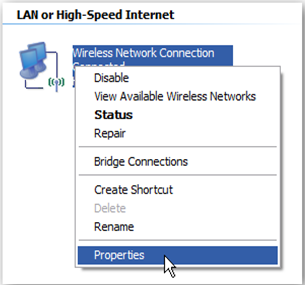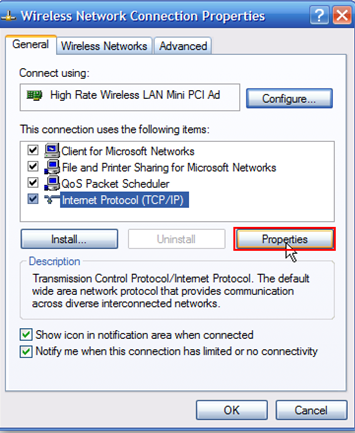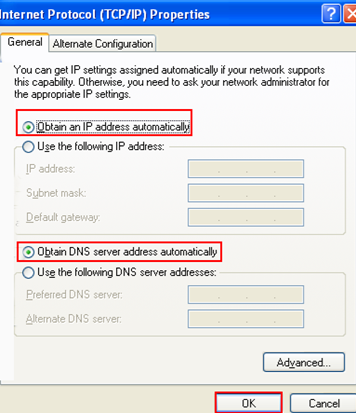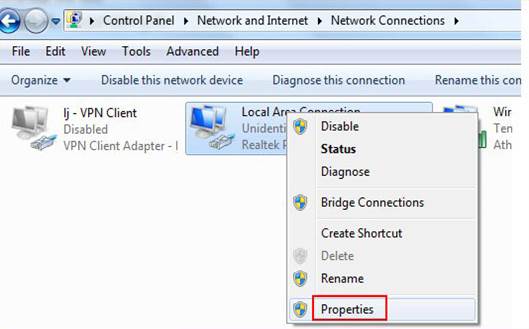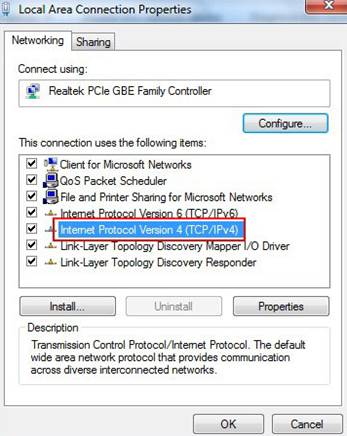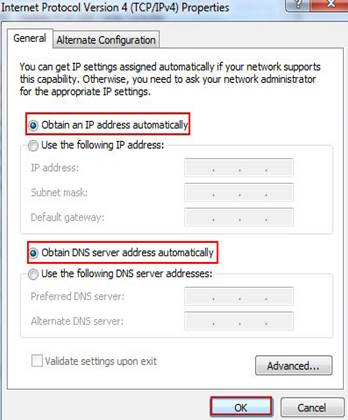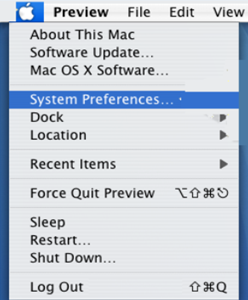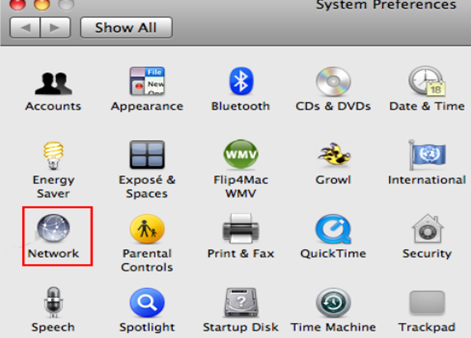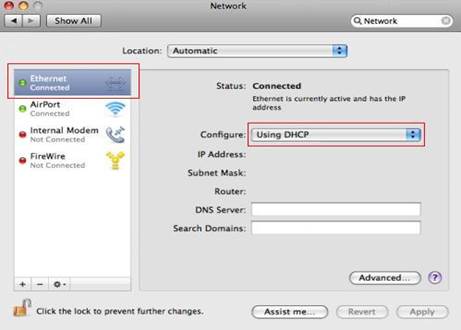Your computer's IP address must be within the same range of the router's IP address. Click here to check the IP address of your computer. Make your computer obtain a proper IP address is essential.
Note: For some devices like A3/A30/A6/PW201A/W150M/W300M, you should set a proper IP address manually for your computer.
Select your computer's operating system from the list for instructions.
Windows XP
Windows 7/Windows 8/Windows Vista
Mac OS X®
l Window XP
Step 1:
Click  button, select Control Panel, then point to Network Connections and double click on it.
button, select Control Panel, then point to Network Connections and double click on it.
Step 2:
i. For a wired network connection, right-click Local Area Connection, and select Properties.
ii. For a wireless network connection, right-click Wireless Network Connection, and select Properties.
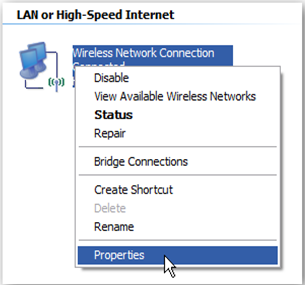
Step 3:
From the General tab, make sure Internet Protocol (TCP/IP) is checked, and then click Properties.
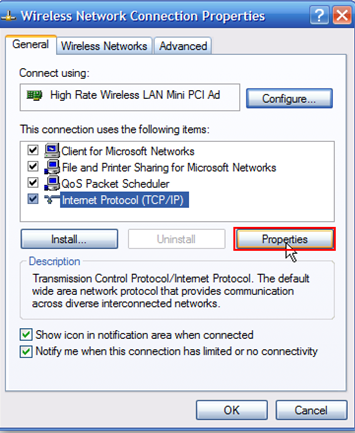
Step 4:
Select Obtain an IP Address Automatically, or select Use the following IP address and set a proper IP address manually. Click OK.
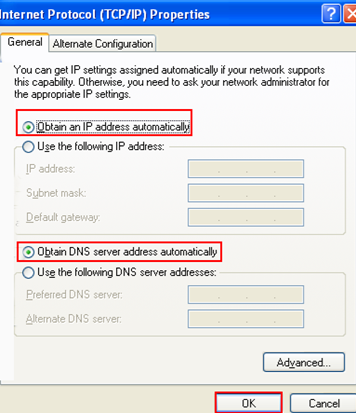
l Windows 7/Windows 8/Windows Vista
Step 1:
i. For Windows 7/Windows Vista:
Click on the  button at the bottom left corner of the screen, and then click on Control Panel.
button at the bottom left corner of the screen, and then click on Control Panel.
ii. For Windows 8:
If you are using a PC, move the mouse to the bottom or top right corner of the screen and select the cog icon labelled Settings and then Control Panel.
If you are using a tablet, swipe left from the right side of the screen and select Settings and then Control Panel.
Step 2:
Select Network and Internet then go to Network and Sharing Center, or point to Network and Sharing Center directly.
Step 3:
i. For Windows 7/Windows 8: click on Change adapter settings.
ii. For Windows Vista: click on Mange network connections.
Step 4:
i. For a wired network connection, right-click Local Area Connection, and select Properties.
ii. For a wireless network connection, right-click Wireless Network Connection, and select Properties.
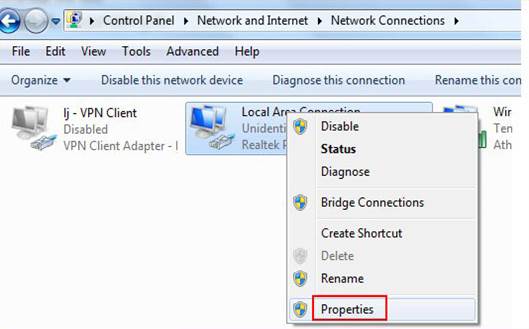
Step 5:
From the Networking tab, make sure Internet Protocol Version 4 (TCP/IPv4) is checked, and then click Properties.
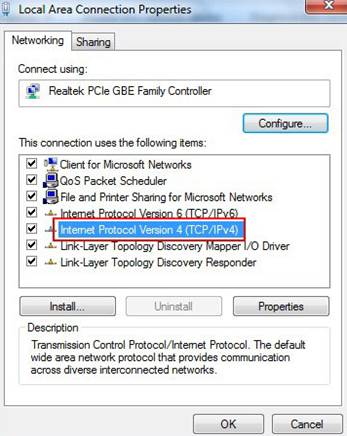
Step 6:
Select Obtain an IP Address Automatically, or select Use the following IP address and set a proper IP address manually. Click OK.
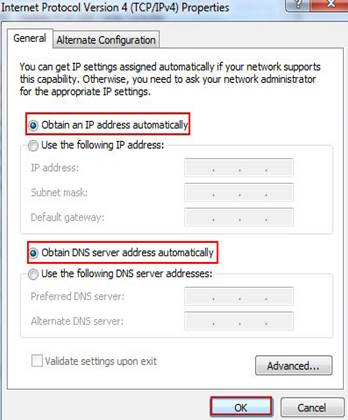
l Mac OS X®
Here we take Mac OS X 10.5/10.6 for example.
Step 1:
Click on  icon, then select System Preference.
icon, then select System Preference.
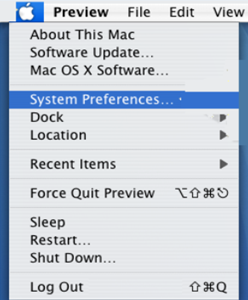
Step 2:
Click on Network icon.
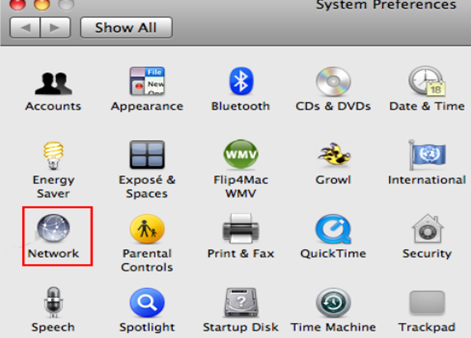
Step 3:
i. For a wired network connection, click Ethernet.
ii. For a wireless network connection, click Airport. From the Configure: dropdown menu, choose Using DHCP to obtain a proper address automatically, or choose Manually to set a proper address. Click Apply.
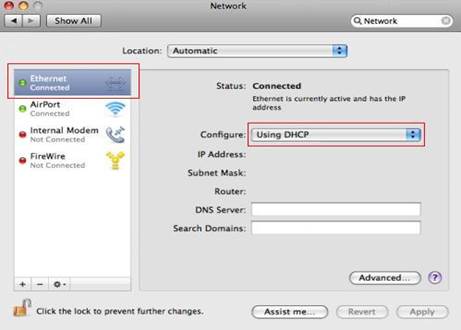
Download this article:

 button, select Control Panel, then point to Network Connections and double click on it.
button, select Control Panel, then point to Network Connections and double click on it.